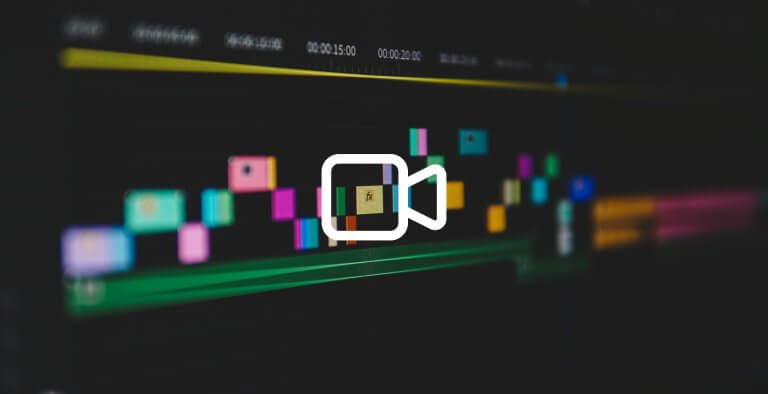Table of Contents
The most profitable online courses are video-based, with any other commonly used material, like eBooks and PDFs, coming as an additional learning resource.
This comes as no surprise since a carefully produced video is the most effective tool to engage learners and the best shortcut to explain and teach just about anything when instruction doesn’t happen in real time.
Luckily, nowadays, video production is not just a privilege for professionals.
There is a vast selection of tools available online to create engaging learning material to educate your customers, create employee training videos, or provide genuine learning experiences to any audience you may have as a course creator.
Impressive techniques that are popular among experienced moviemakers have become available to beginners too. Affordable software and easy-to-use apps empower course creators to unleash their creativity resulting in impressive instructional videos. The plethora of available video editing software makes it hard to choose one.
We did the hard work and the testing and curated the best video editing software. So, let us guide you through the most popular and consumer-friendly video editing tools on the market.
Here are the top 35 tools we have selected and tested for you. You’ll surely find the one that suits your needs among these options!
TRAINING VIDEO SOFTWARE CATEGORIES
- Interactive Training Video Software
- Screencast & Screen Capture Software
- Animated Training Video Software
- Video Editing Software
- YouTube Video Editing Software
- Video Converter Software
- Video Compression Software
- Video Editing Software for SmartPhones
- AI-powered Video Creation Tools
- eLearning Video Software
📹 You can also watch our video on YouTube on “How to create elearning videos and spice them up”.
Category #1: Interactive Training Video Software
Interactive videos enable you to incorporate additional information and media beyond the original video content, like hypertext and images. Today, interactive video editors include various features that can enrich your video and provide a pluralistic learning environment.
Interactivity in training videos means learners have a richer learning experience. They get to answer pop-up quizzes and get instant feedback or are directed to the next part of the course depending on their answer – overall, they are prompted to participate in the lesson instead of passively watching. Plus, you can use CTAs to direct them to another course or additional learning material.
These are the reasons why you should opt for creating an interactive video. Users love to interact with learning content. Why not let them interact with your video?
So, let’s see the top software to create videos learners can interact with!
1LearnWorlds
LearnWorlds is the all-in-one LMS platform with which you can create, promote, and sell your online courses. LearnWorlds’ Interactive Video Editor offers you advanced functionalities, allowing you to add elements to your videos and turn them into an interactive, unique experience.
LearnWorlds supports integrations with Vimeo and Wistia. You can easily upload and enrich with interactions any video you have on these platforms. Also, if you add interactive elements to a video and decide to change the video later and upload a new one on the same learning activity, the interactive elements will stay intact.
LearnWorlds’ interactive Video Editor comprises simple elements (text, images, thumbnails, watermarks, subtitles, transcript, and player skin) and interactive ones (buttons, offers, questions, and more).
With Learnworlds editor, you can add any element you want, like overlay images, logos, titles, pointers, quizzes, external links, openers, videos, labels, navigational buttons, and more. You can try LearnWorlds and start creating amazing interactive videos.
2TouchCast
Touchcast is an end-to-end platform for running virtual venues with real-time chat, 1:1 meetings, and live Q&As. They recently revamped their product and offer their solutions as Metaverse as a Service (MaaS).
The product goes beyond simple video conferencing, with multi-camera virtual sets that place the speaker in different environments without needing a professional studio, lighting assistants, or stylists.
With Touchcast, you can create presentations with personalized onboarding for every speaker. Also, you can virtually remove backgrounds, share slides, and respond to audience questions in real time.
The Touchcast Player allows you to enrich your videos with interactive articles, translations, and captions, as well as polls and emojis. Also, it provides an analytics dashboard to help you keep track of your insights.
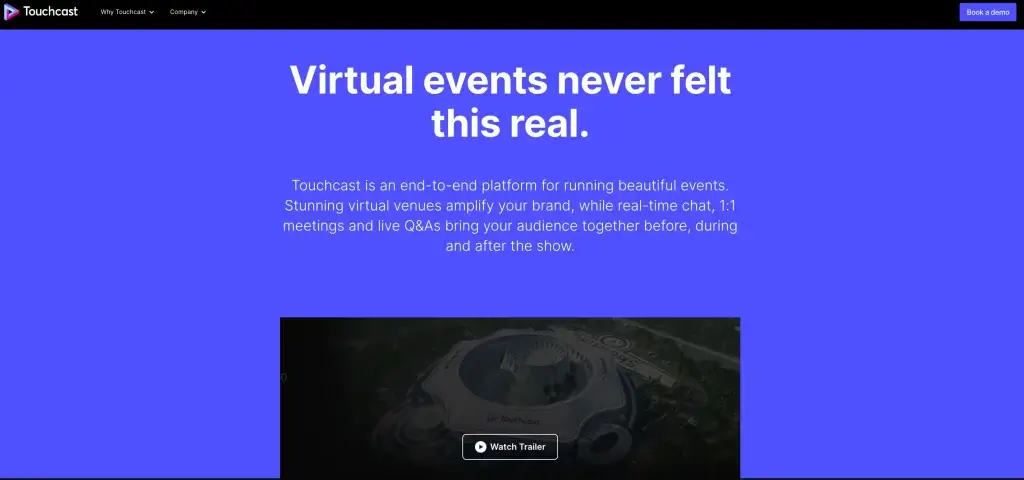
3Vimeo
Vimeo is one of the top interactive video software offering multiple features that encourage viewer interaction with your content. Some of the options available are hotspots and overlays, clickable decision points that enable the viewer to choose where they go next (video branching), clickable CTAs, and popup quizzes and polls.
Vimeo also supports 360º interactive video, live streaming, and screen recording (among others) and provides live and real-time performance analytics. With all these features, it’s easy to understand this is one of the most versatile tools in the video creation category.
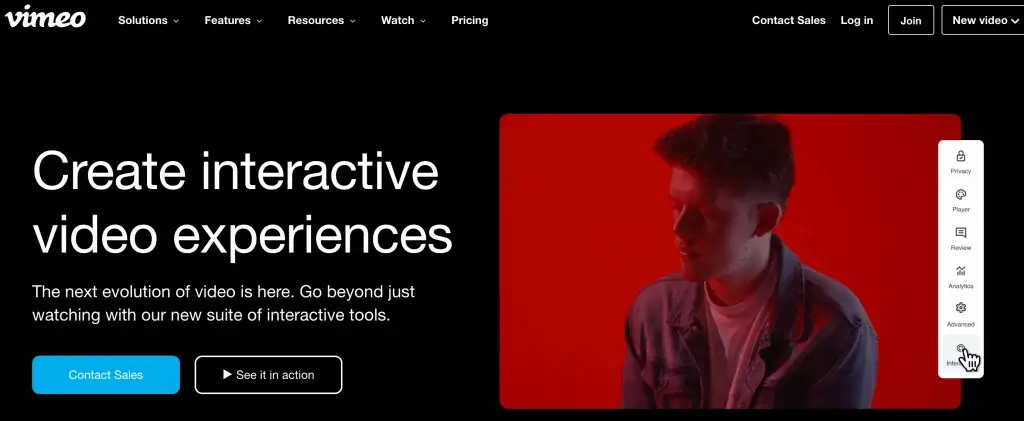
4Brightcove
Brightcove (previously known as HapYak) is a cloud-based interactive video platform that allows you to layer interactivity onto your video with its drag-and-drop editor while it also supports video branching for ultimate control of the user experience.
Interactive elements provided are links, quizzes, overlays, slide presentations, polls, custom forms, and more customizable video annotation types. The analytics tool enables you to track the metrics of your video and see which interactivities perform best. The platform uses an API to connect viewer clicks and behaviors with popular marketing and CRM tools.
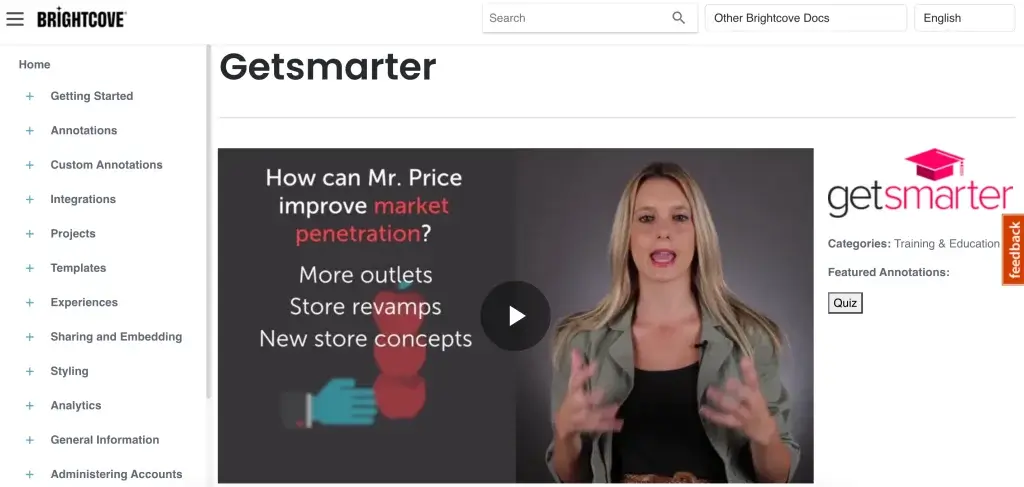
5Visme
Visme is a cloud-based software with robust functionality that allows you to create beautiful training materials for your training program, and not only, interactive presentations, printables, infographics, videos, and more.
The Visme video maker tool is intuitive and features video templates, images, and animated assets like graphics and characters that you can also customize as you wish. You can also download your video in MP4 or GIF format.
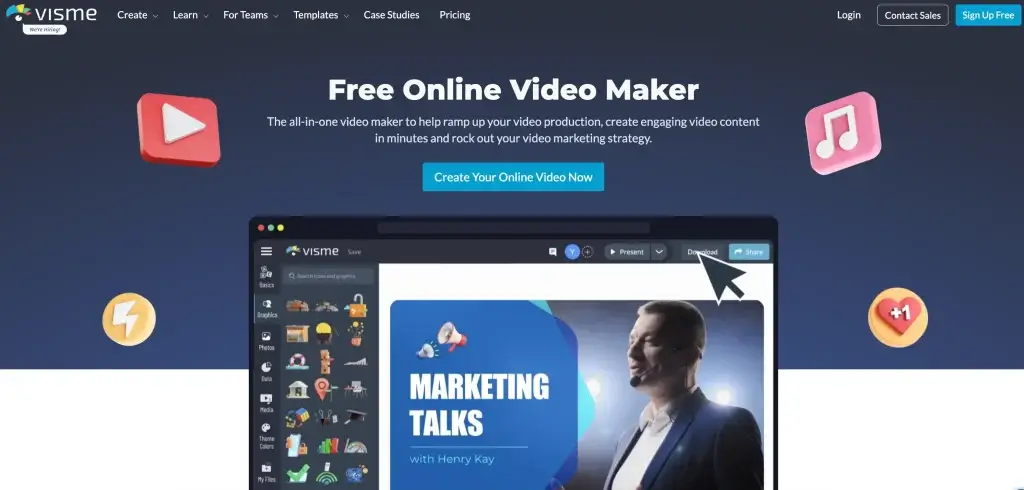
6Panopto
Panopto is a powerful video recording and editing tool that captures video from multiple cameras, presentations, and screens. With Panopto, you can schedule single and recurring recordings, and you can also live stream your events with advanced security options. The tool also features engagement analytics to measure viewer behavior and, therefore, how your training video performs.
Panopto’s editing features include trimming, splitting, and remixing, while you can also upload supporting material, like slides, to complement your training video, or even YouTube videos and web pages. Another exciting feature is the in-video quizzing that enables you to add quizzes and polls without third-party integrations.
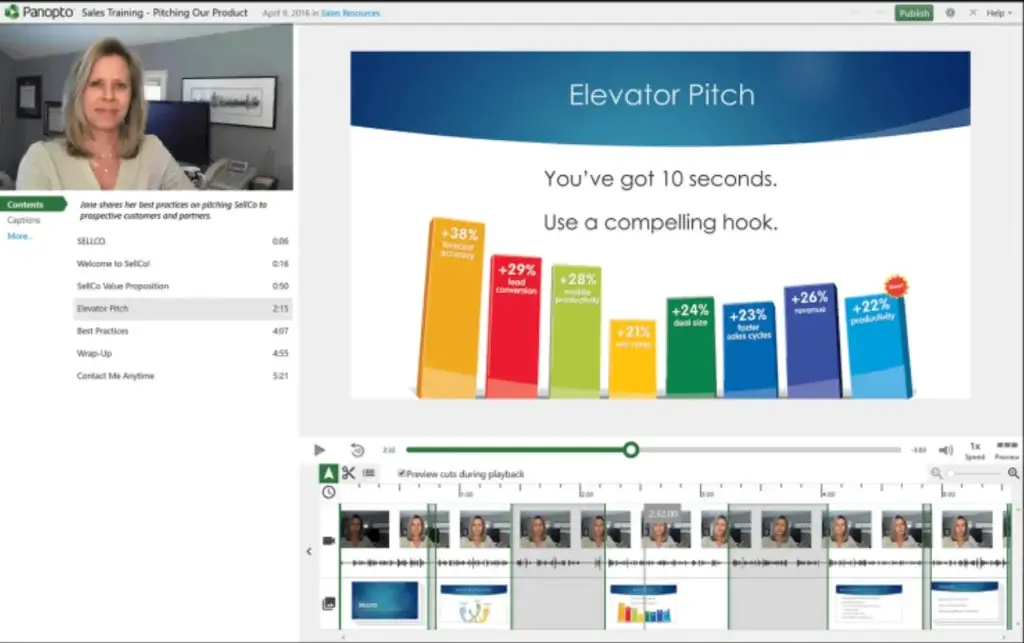
Category #2: Screencast & Screen Capture Software
A screencast is a digital recording of the computer screen output, usually containing audio narration. Screen-recording tools are very easy and often free to use.
They’re the best software to create video tutorials, guides, and onboarding training for new users or employees.
7ScreenPal
ScreenPal is an online tool that provides fast and free screen recording for stuff that doesn’t only reside in a browser window. With this tool, you can choose between screen recording, webcam recording, or both.
You can also use a microphone to record your voice. Even with the free plan, you can add music, audio narration, and captions, create animated GIFS, draw, and more. Zooming, trimming, sharing, and background customization (blur, replace, or remove your background) are also available.
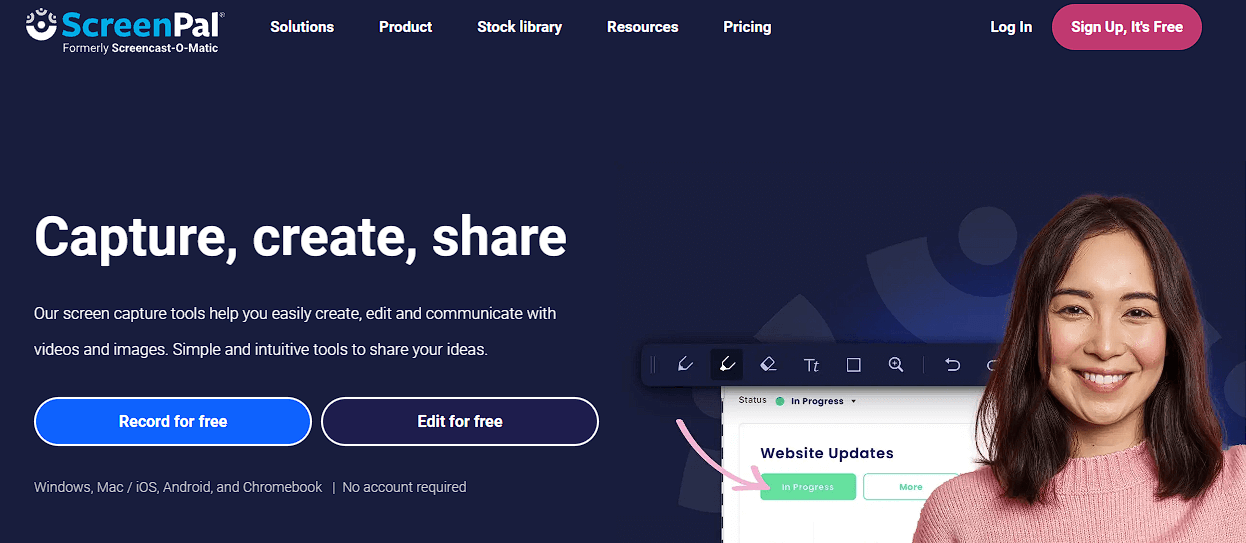
8Flashback
Flashback enables you to capture your screen while recording yourself through a webcam. It provides a long list of features that allow you to edit your videos like a pro using a very user-friendly interface. The tool allows you to decide whether you want to record sound and web activity or not.
Another great thing about Flashback is that you can schedule recordings to avoid missing online events, such as webinars. Also, it includes a record player that works like a VCR and allows you to go over and review your recording frame-by-frame.
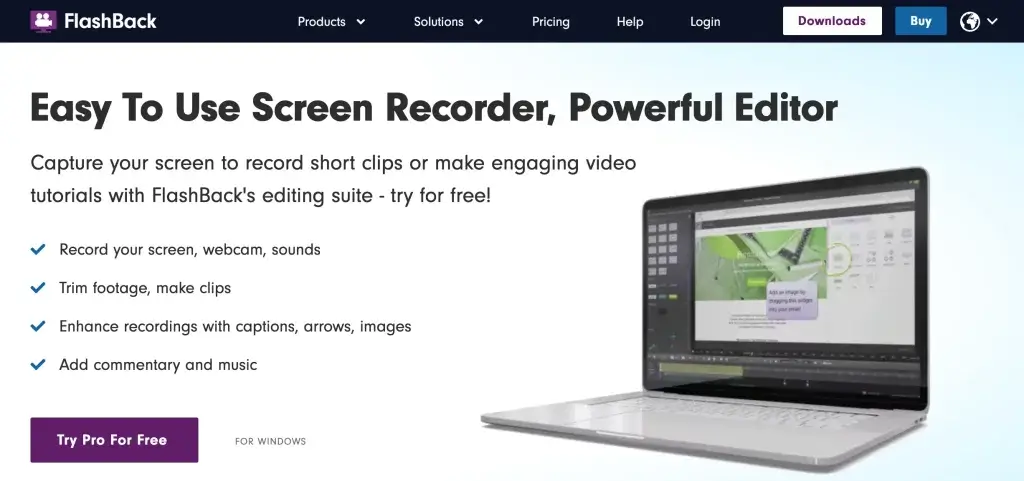
9Camtasia
Camtasia is a flexible and intuitive screencasting tool that enables you to create several types of videos, like YouTube videos, video lessons, and tutorials, and record meetings, webinars, PowerPoint presentations, and even video calls.
Camtasia has a simple interface with powerful editing, interaction features, animated backgrounds, and special effects. Users can upload their videos straight to YouTube, Vimeo, Screencast, or online courses. Overall, it’s excellent for making training videos thanks to its simplicity and rich capabilities.
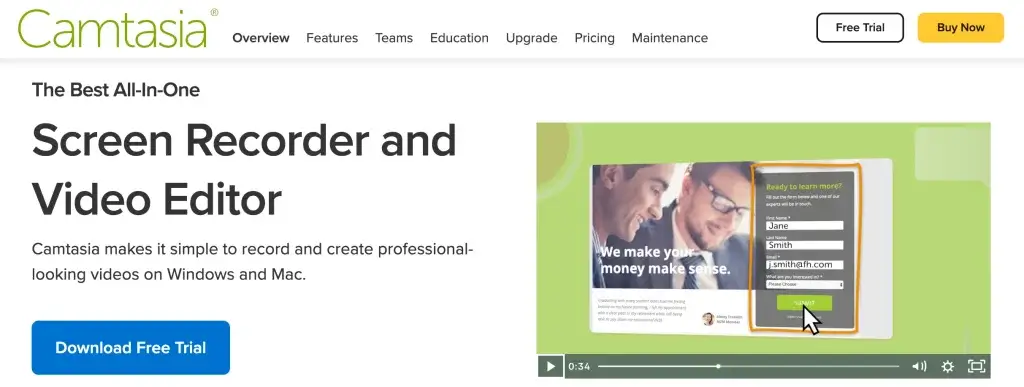
10Loom
Loom lets you record your camera and screen with audio. Loom is very popular because of its ease of use and instant shareability, combining the expressiveness of video with the convenience of messaging. It’s also an excellent tool to streamline collaboration among teams with async videos.
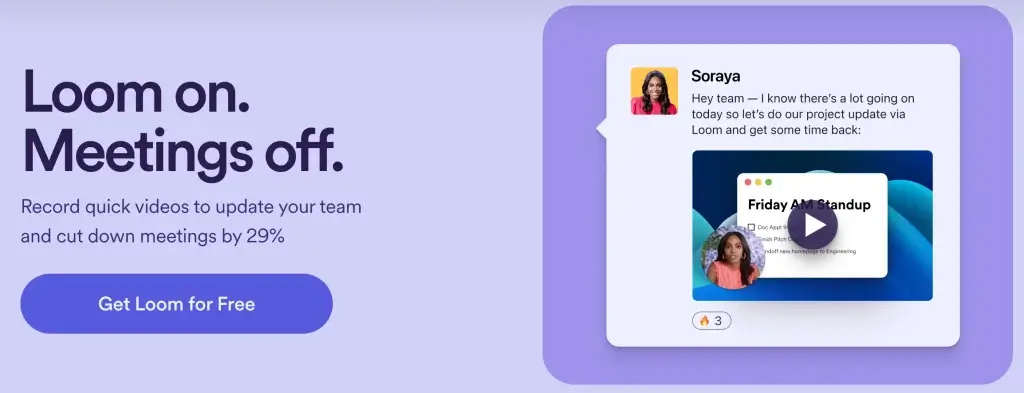
Category #3: Animated Training Video Software
Creating animations has always been considered a time-intensive activity that requires heavy software and technological expertise. However, over the past few years, the emergence of various online presentation and animation tools has simplified the process of creating animations.
Animations are very powerful tools for eLearning. They are engaging and can serve a variety of purposes. Animations can easily be changed, in contrast to traditional footage. If you want to create employee training videos with a touch of fun and interactivity, then take note of the following tools.
11Animaker
With Animaker you can easily create animations by choosing from a variety of characters available in the library, deciding on a specific movement and facial expression for the character, and changing it as many times as you need. You can also use pop-up effects and add scene transitions.
Animaker offers the ability to create handcraft animations (a human hand holding the animation), whiteboard animations (an efficient and engaging way to merely explain an idea), or infographic videos. This tool now gives multi-camera possibilities to watch the characters one after the other.
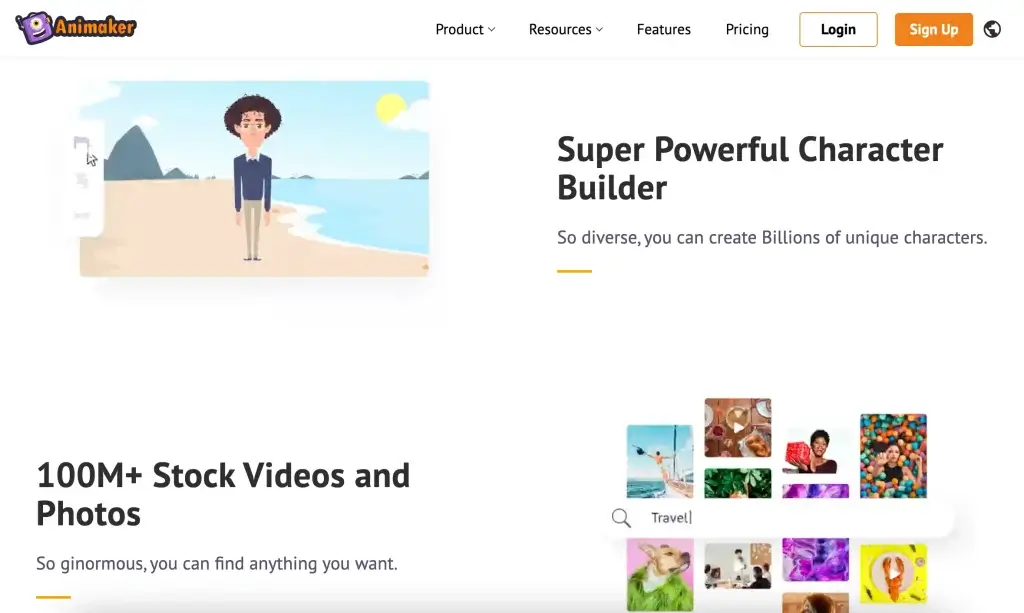
12Vyond
Vyond is an online platform that is made easy for anyone. With Vyond, you can create high-quality animated videos, and the characters can be customized into hundreds of different shades of color.
What is special about this tool is that it provides ready-to-use templates with specific characters, in different scenes, which you can choose to put on the editor. You can also change the characters of these scenes, specify their position, and direct their movements within the scene.
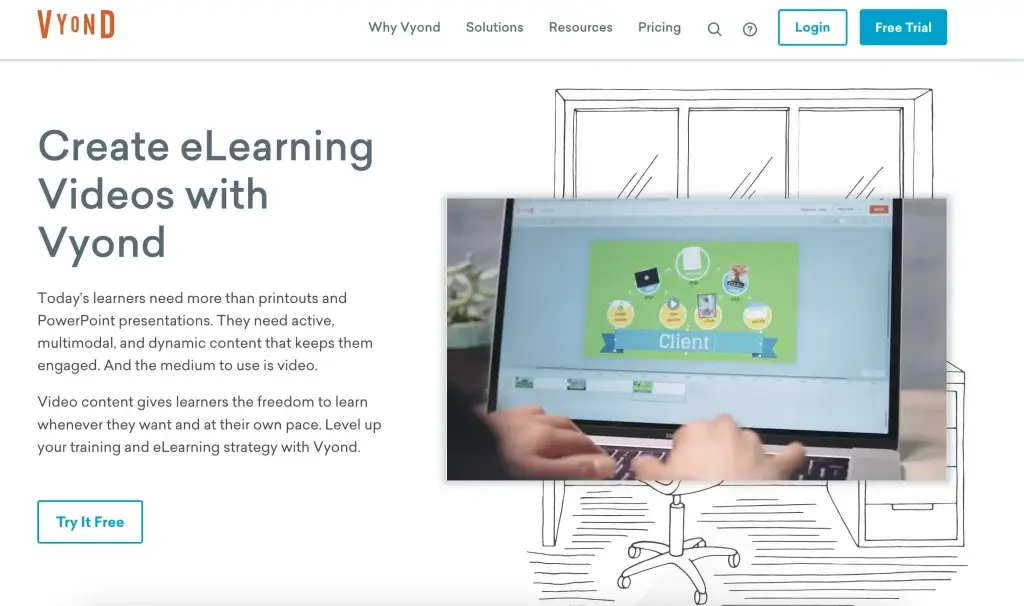
13Moovly
Moovly studio consists of a library with objects and clips to create your video content, a stage where you visually compose your content, a timeline, where you can time and synchronize the appearance and animations of your objects, and a property area, where you can change the details about your objects.
The objects in the library may be images, sounds, and even videos. It features several templates if you want to get some inspiration. You can also add voice-over, and auto-generate subtitles that are translated into any language. Moovy has now merged with ChatGPT and now enables you to simply insert your topic and let AI auto-generate a script for you reducing the cost and speed of video creation.
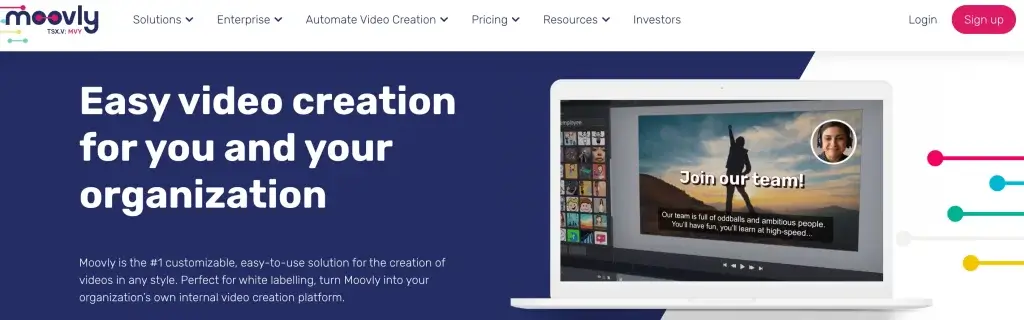
14Wideo
Wideo is an online video platform that allows users to create stunning presentations in a very simple way. The platform provides more than 100 customizable video templates that you can use to create any kind of video you want (eCommerce, company guidelines, institutional explainers, etc.).
You get to choose how to use your video: you can turn it into a GIF or a slide presentation, upload or embed it, or simply download it in HD as mp4.
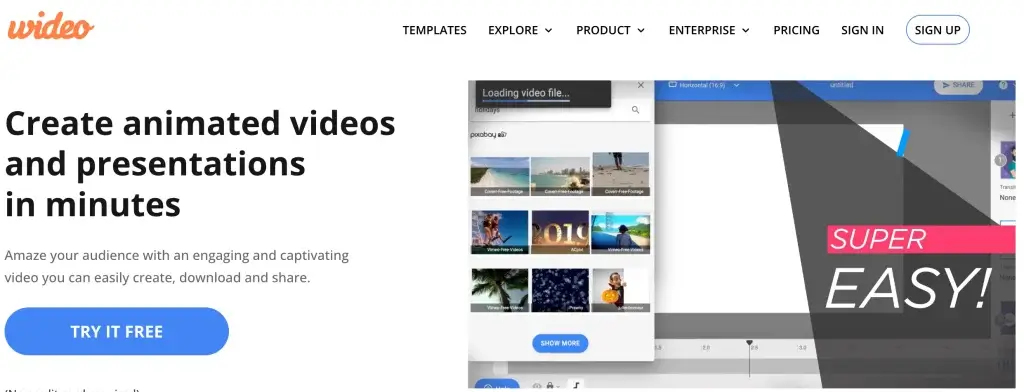
15Powtoon
Powtoon helps you create great video presentations with the ease of making a PowerPoint presentation. Powtoon is template-based and features soundtracks and backgrounds, and animated characters, enabling you to put together effective training demos, landing page videos, How To’s videos, tutorials, whiteboard videos, etc.
You can always use Powtoon for your internal workplace communications & employee training, marketing strategy, and any online learning course.
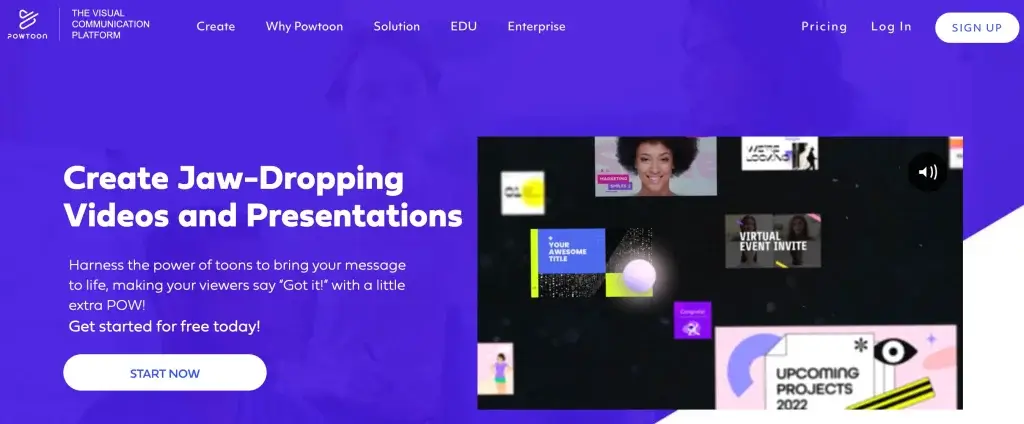
Category #4: Video Editing Software
If you just want to edit videos on your computer, there are lightweight editors – either downloadable or online – that will help you get the job done in minutes and export the video in a format suitable for uploading online or playing on any desktop or mobile device.
If your business relies on having top-notch video quality (and if you are in the online course business, this is definitely true), then having access to professional video editing software is an investment worth making. Advanced editing software provides many special effects and helps you take your video creation from beginner to Pro Level.
We tested some of the top video editing software, both plain and professional. Below are some of the best options we discovered.
16Movavi Video Editor
Movavi simplifies video editing, offering an intuitive interface alongside advanced features. It stands out with AI-driven enhancements such as intelligent background removal and noise reduction, ensuring clear, professional-grade videos. With its extensive selection of video effects and AI-assisted editing precision, Movavi is a practical choice for content creators, making sophisticated editing accessible and efficient.
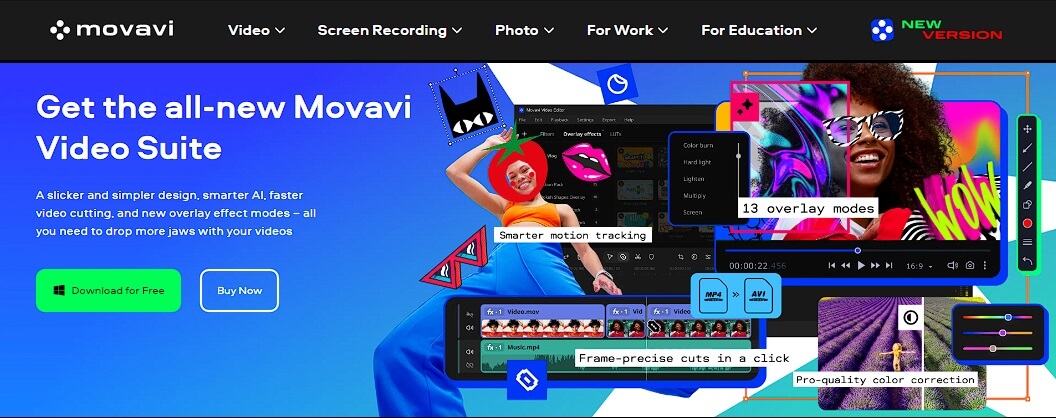
17AVS Video Editor
AVS Video Editor is a downloadable video editor for Windows. Εasy to use νad feature-rich, it can give your video a professional and high-quality touch while importing your clips, trimming them, adding several elements (like music, pictures, and text), and transitions between them. AVS also provides several video effects and offers the ability to share the end result through various social media platforms.
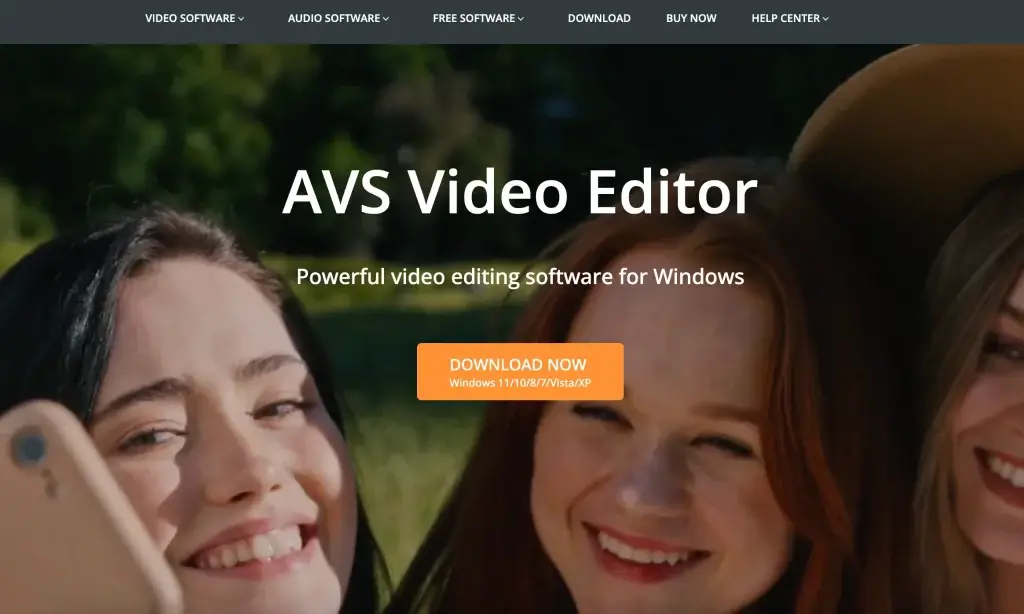
18Filmora
Filmora is an advanced video editor that still manages to maintain an intuitive and straightforward approach to video production. With Filmora, you can achieve a professional result through a simple interface, where you can quickly add and edit video clips, music, text, and filters.
Filmora also provides a wide range of video formats and can retrieve files from social media. Its latest features include an audio visualizer and auto-ducking, speaker speed control (control the speed of narration), camera shake, and various blending modes (to combine videos).
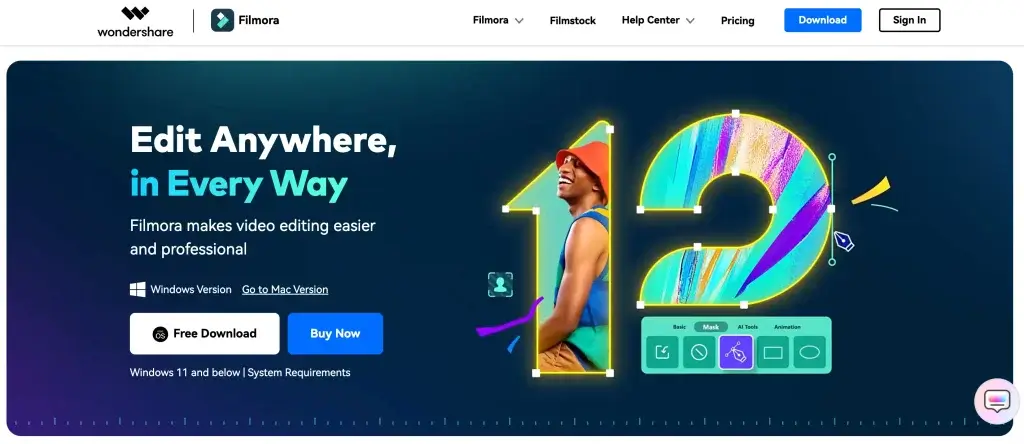
19OpenShot
This easy-to-use open-source software, OpenShot provides curve-based Key Frame animations, unlimited tracks and layers, and 3D animated titles and effects. It possesses an advanced timeline that enables users to drag and drop images and audio support into the editor.
Editing allows clip resizing, scaling, trimming, snapping, and rotation. OpenShot also provides frame accuracy (step through each frame of video), time-mapping, speed changes on clips (slow/fast, forward/backward), and digital video effects.
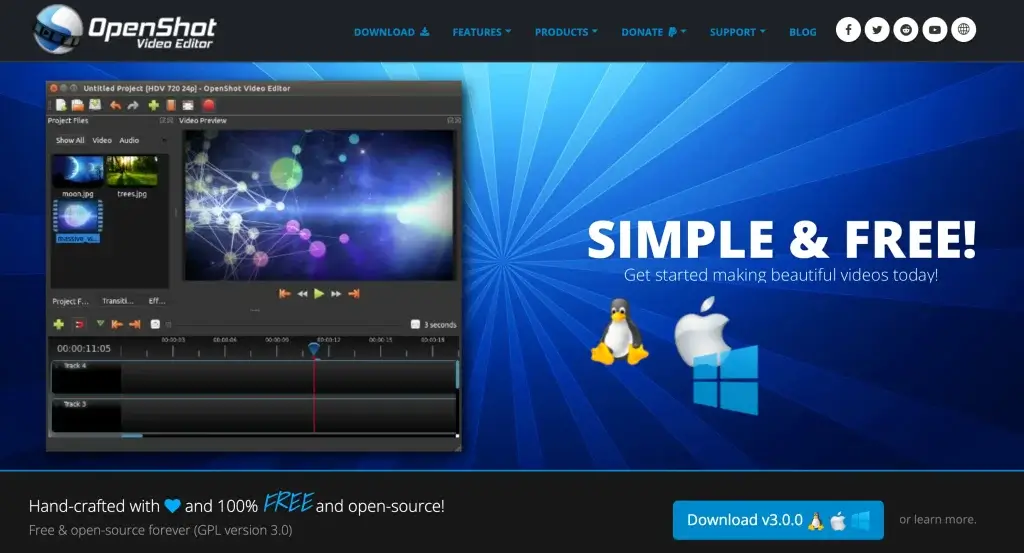
20Hitfilm
Hitfilm is downloadable software that is distinguished from others as it combines editing and special effects all in one (like 3D special effects). The basic editor is impressive, with advanced cutting tools, a great set of audio and video filters, layers, masking, and compositing options. HitFilm promises their visual effects will give your videos a cinematic aesthetic result.
A fascinating feature is Chroma keying, used for creating green screen effects. Additional tools are available for a fee – for example color correction, exposure adjustment, split-screen masking, and various creative filters. HitFilm integrates with popular tools to supercharge its functionalities.
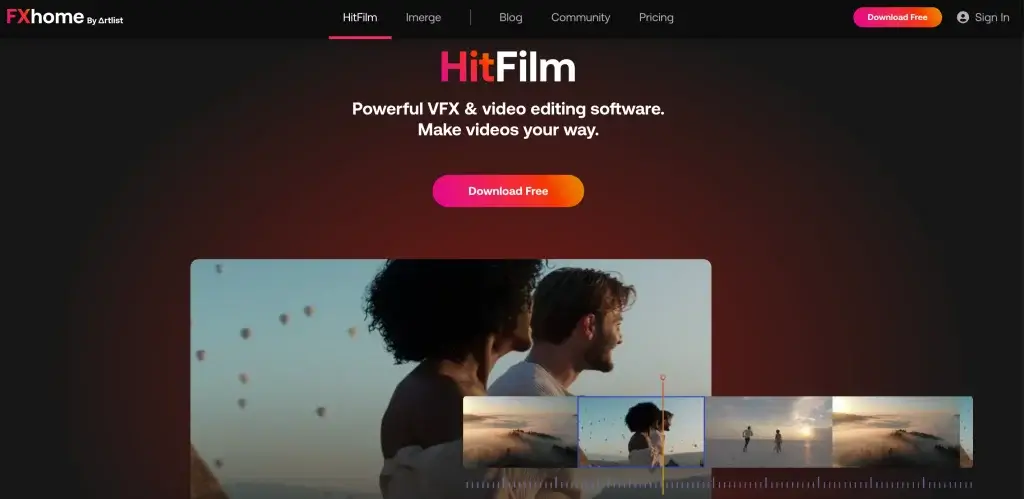
21VSDC Video Editor
VSDC is downloadable software that provides multiple effects and filters. It offers both wizards and manual options, matching the needs of beginners and more advanced users alike. You can choose among multiple scenes and transitions, and add sprites, images, audio files, animations, and text to your videos.
You can also layer your scenes in various ways, e.g., by blending, overlaying, or masking. Each object can be edited, moved, and cut independently. Like Hitfilm, the editor also provides video effects (Instagram-style filters, special effects like fire, smoke, and water), all of which are fully customizable.
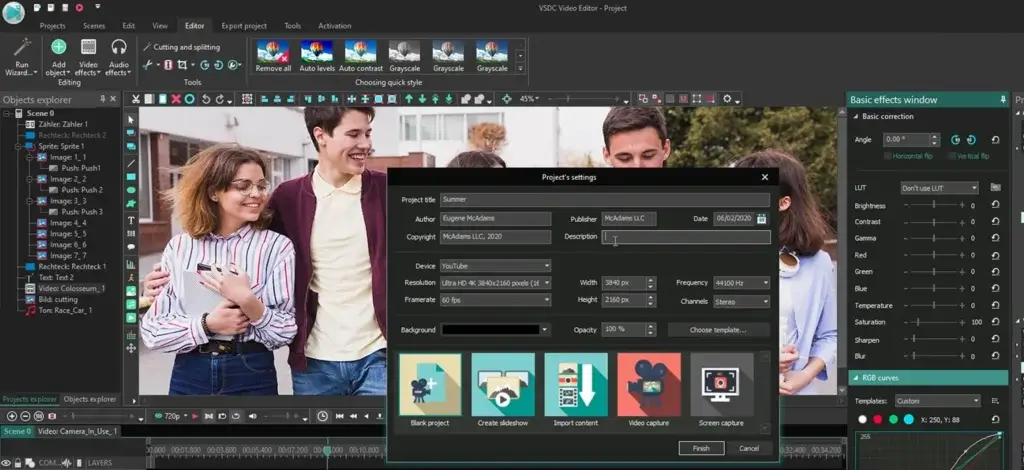
Category #5: YouTube Video Editing Software
Do you want to edit a video for YouTube? The following tools are intuitive, fun, and versatile – just what a YouTube creator needs to create eye-catching videos without the hassle and as often and as they need to.
22Movavi Video Editor
Movavi is an intuitive video editing tool that promises editing your video won’t take more than 20 minutes. Movavi features beautiful backgrounds, filters, an Effects Store with titles, stickers, transitions, intros, and more, a customizable aspect ratio, picture-in-picture, noise and camera shake removal, and an exclusive pack of effects for YouTube at no extra cost.
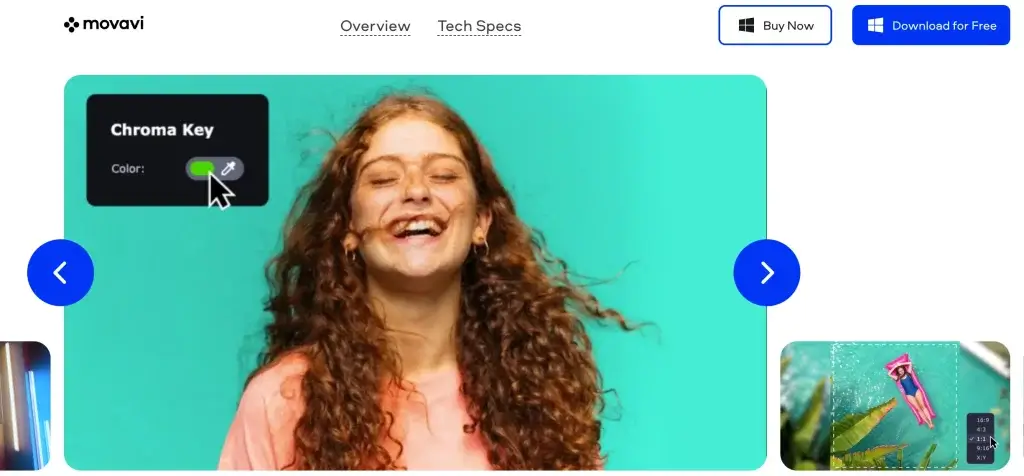
23Pinnacle Studio 26
The Pinnacle Studio 26 offers more advanced video editing tools to inexperienced users and simplifies the video editing process. Among others, you will find paint effects, the mosaic blur with a motion-tracking feature to conceal private information in a video.
If you choose to purchase one of the Ultimate packages, you’ll be able to edit 4K videos and have access to 100 templates and other advanced features like motion tracking, 360-degree video editing, and audio ducking.
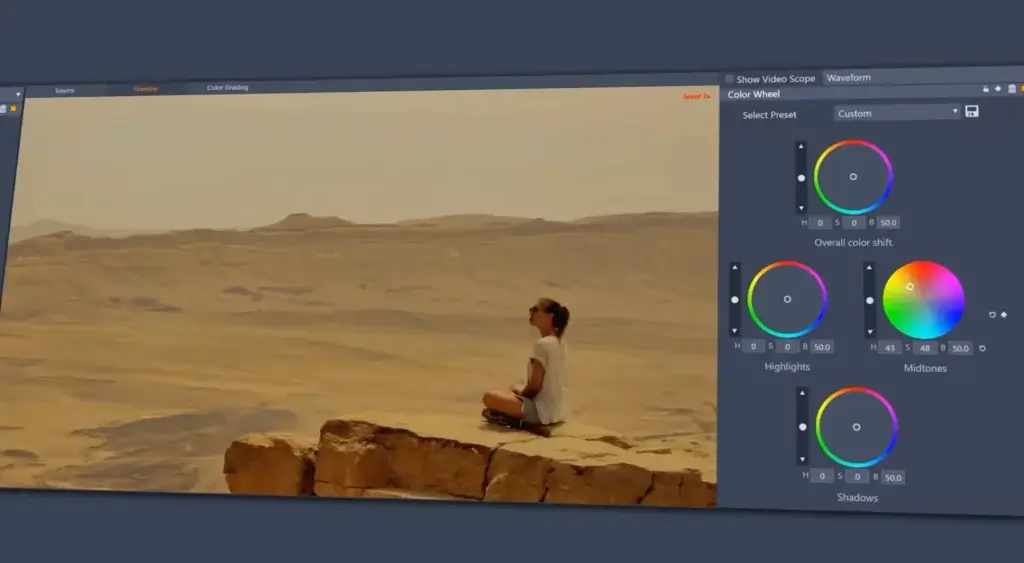
24Corel VideoStudio
Corel VideoStudio is an award-winning software that promises fun and easy video editing. It features a multi-track video editing option, a lens correction tool, 3D video editing, a split-screen feature, a stop motion feature, and many others.
These features make Corel VideoStudio one of the best video editing software for YouTubers. Also, the software allows you to export your projects directly to YouTube, Flickr, or Vimeo, to save time.
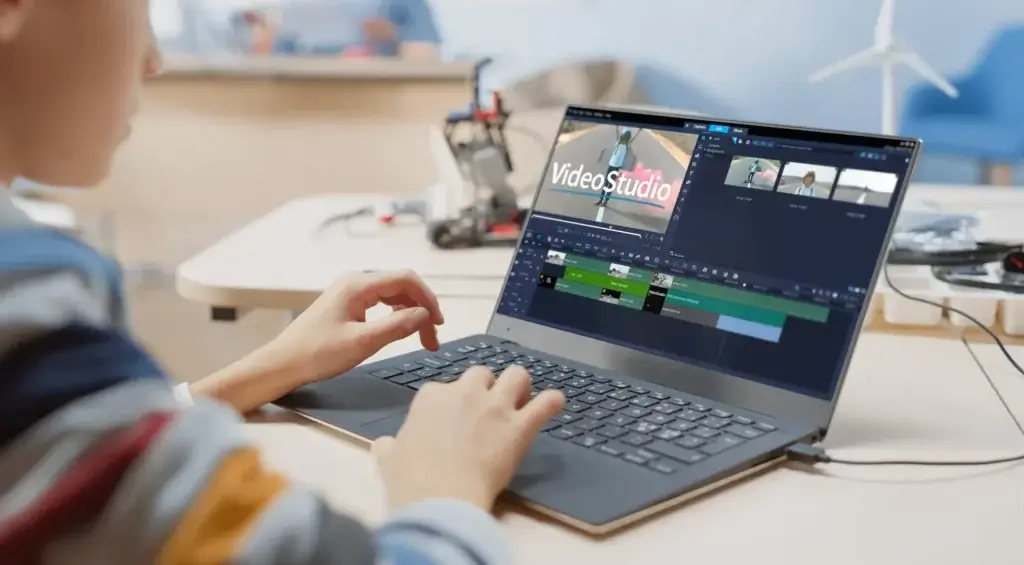
25Final Cut Pro
Final Cut Pro is famous for its high-end video editing capabilities and has features like special effects, caption tools, color correction, transitions, animated content, audio editing tools, and many more. Therefore, it is perfect for demanding projects. Once you get to know the software, you will see that there is actually nothing it can’t do.
Final Cut Pro offers tools that make working with large amounts of video, audio, and image files easier. The recent versions of the software offer support for 4K, 5K videos, and 360-degree video. The only restriction is that it is only available for Mac.
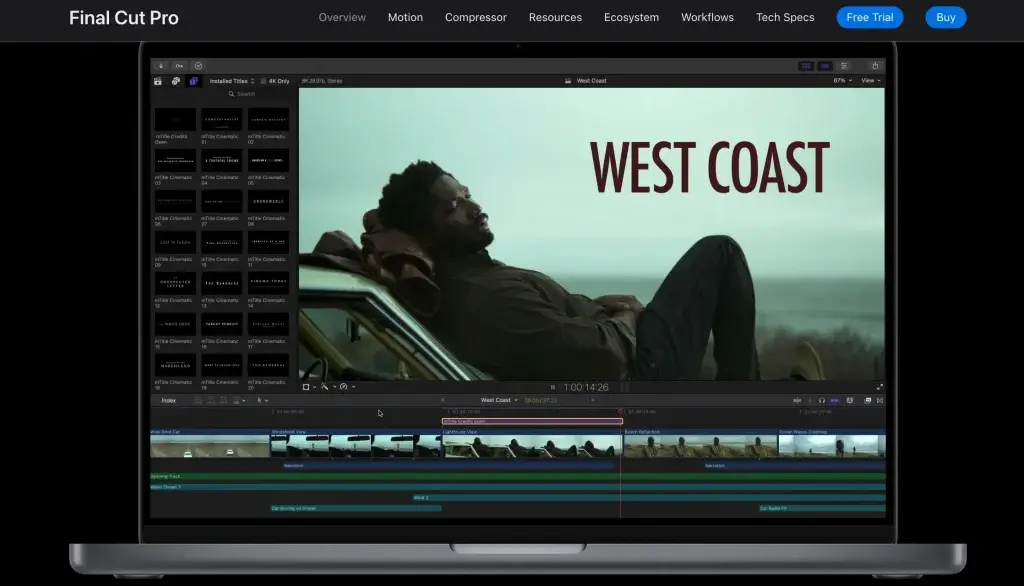
Category #6: Video Converter Software
If you want to convert your video into another video format, then the following tools will do the job perfectly!
26Freemake Video Converter
Freemake offers a free plan but adds a logo at the beginning and end of all videos. If you go to the Help tab and hit “Remove branding,” then you get the basic paid options. Once you’ve upgraded, you can convert videos with no ads on them. The app design is very intuitive. Freemake converts files of any size supporting more than 500 formats.
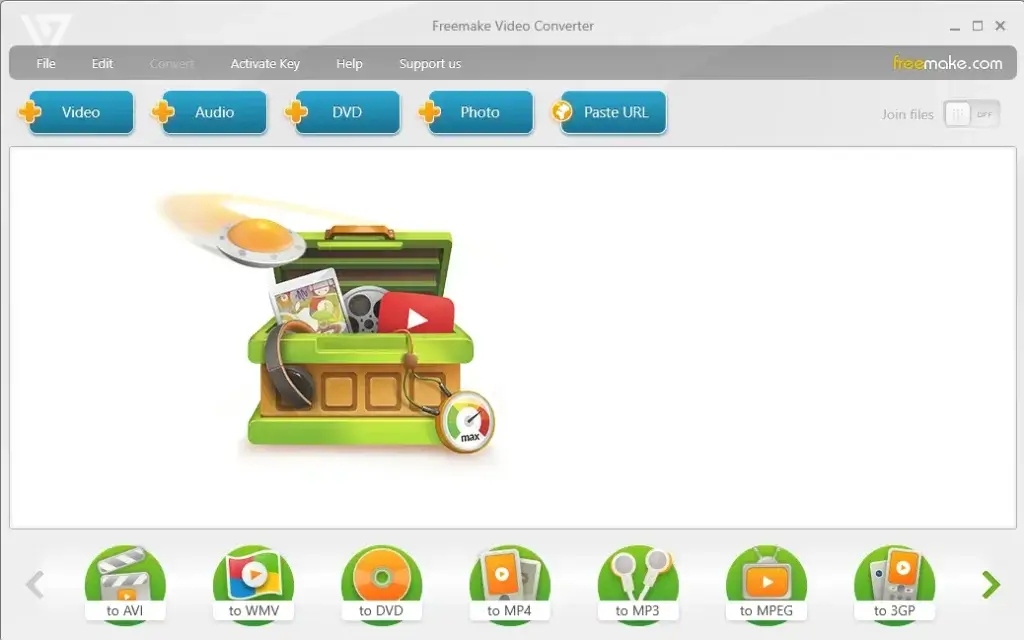
27VideoProc
VideoProc is a top pick video converter for Windows. The trial version gives you all the features of the full software, including the video recording feature, but it limits the length of the videos you can convert to five minutes. The VideoProc interface is very easy to navigate. Editing options include flip, merge, fisheye correction, trim, split, denoise, and more.
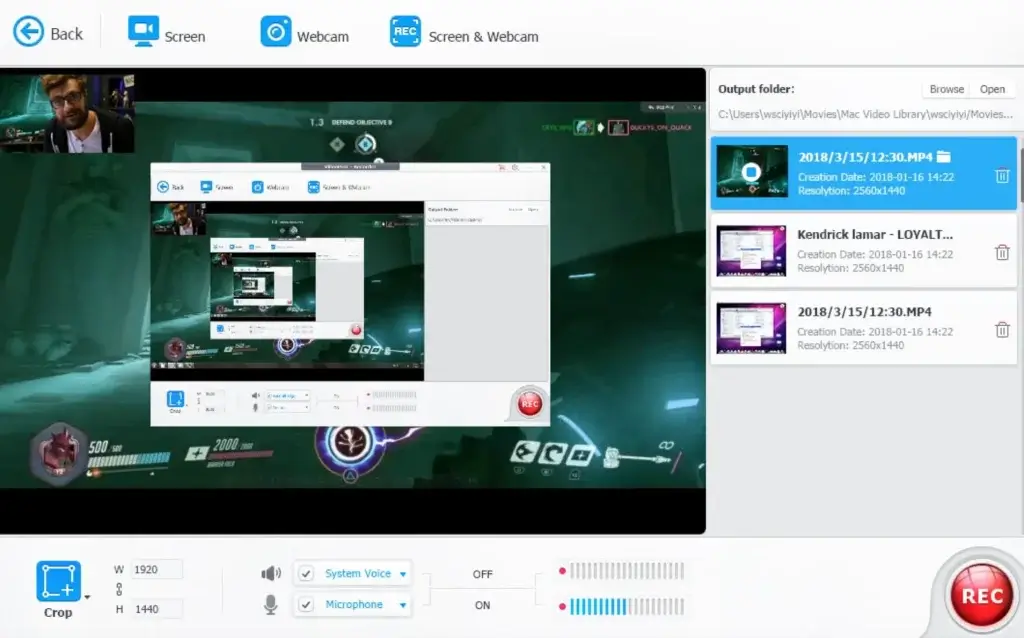
28Wondershare UniConverter
If you are looking for quality and speed, Wondershare UniConverter is one of the best video converters available, that has lately been enhanced with AI. In its free version, Wondershare offers a free trial but with many limitations.
Once you pay, you have unrestricted use of the software. This software can handle 35 video formats and 4K video conversions and has advanced editing features including noise cancellation, video merging, and many more.
Category #7: Video Compression Software
Need your video to take up less space? Luckily, there are really good and reliable tools around, with most of them being available for free.
29Handbrake
Handbrake is a free downloadable open-source video compression tool that helps you compress videos without losing quality. HandBrake works with the most common video files and formats, including ones created by consumer and professional video cameras and mobile devices. HandBrake also does not defeat or circumvent copy protection of any kind. It does not work with video files employing Digital Rights Management (DRM).
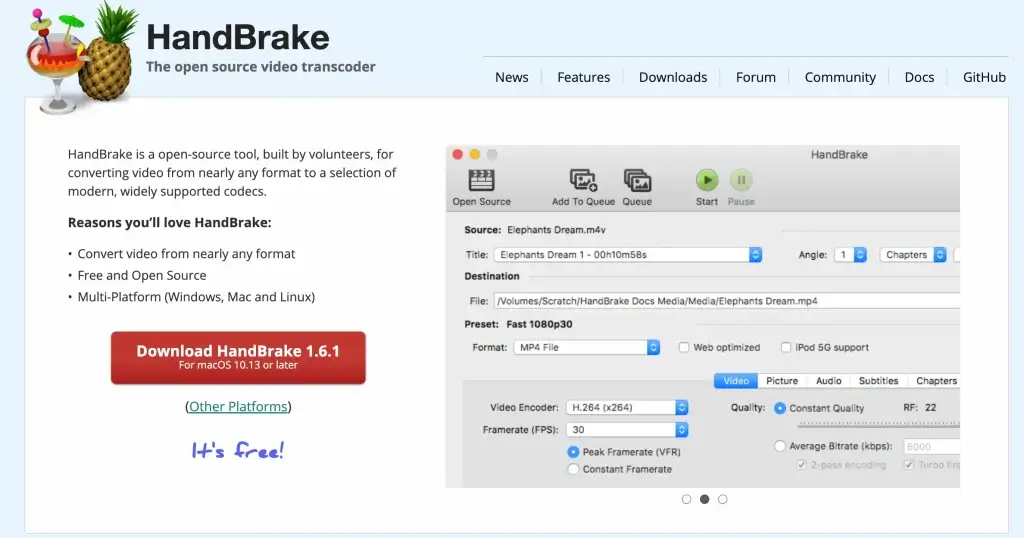
30Any Video Converter
Any Video Converter (AVC) is a free video converter, well-equipped to handle most basic video conversion tasks. It supports almost any video file without compromising the quality of your video. Compressed files can be easily edited. Another thing to note is that when installing the free version, you may be asked to allow additional software to be installed.
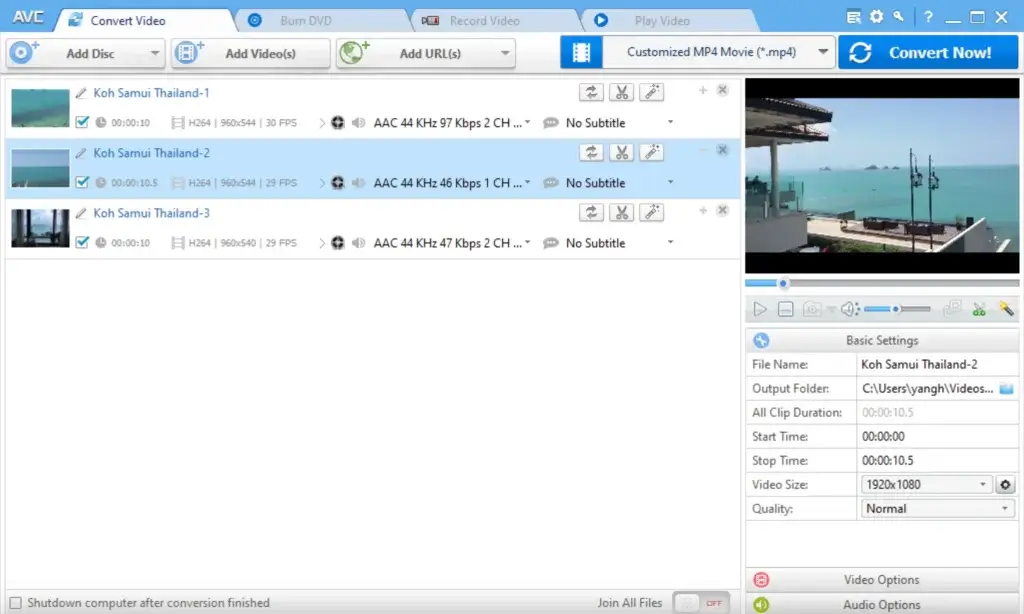
Category #8: Video Editing Software for SmartPhones
Today’s smartphones are super powerful. Most of them can run software that a few short years back could only be found on expensive, professional desktops and workstations. Editing videos on your own mobile phone can produce amazing results for your instructional videos, especially in cases when someone wants nice results in a short amount of time.
After shooting a video with your smartphone, you may need to edit it for better quality and give it more awesomeness. In this category, we introduce three tools you can use to edit videos shot with your Android or iPhone.
Why not give them a try? Here are our suggestions.
31iMovie App
The iMovie app is a super user-friendly Video Editor for Mac that offers a simple process of creating videos. At first, you select the video format – either a movie or Hollywood-style trailer, and then you select a theme for transitions, titles, and chapters.
After that, you add your photos, videos (you can capture video from within the app), and audio files (insert or record a voiceover). iMovie automatically adds movement to your images but you can also manually adjust the flow of your photos. When you are done, you can simply save or share the footage.
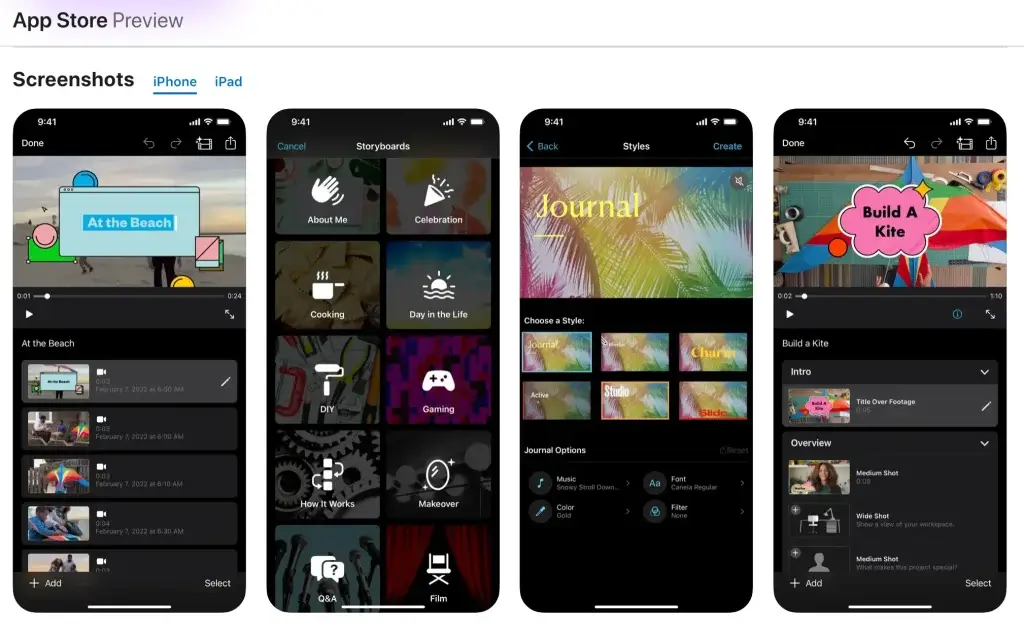
32Videoshop
Videoshop is an excellent and affordable video editing app for iOS and Android that lets you create movies without restricting you to a specific format template. Videoshop offers slow-motion, time-lapse, and stop-motion options when capturing video from within the app.
All you need to do is add photos and videos, add audio tracks, filters, titles, sound effects, and organize your clips (you can also trim them). Videoshop also provides video editing options. For example, you can adjust how each clip flows into the next clip. Finally, you can save your video to your device or share it on social media.
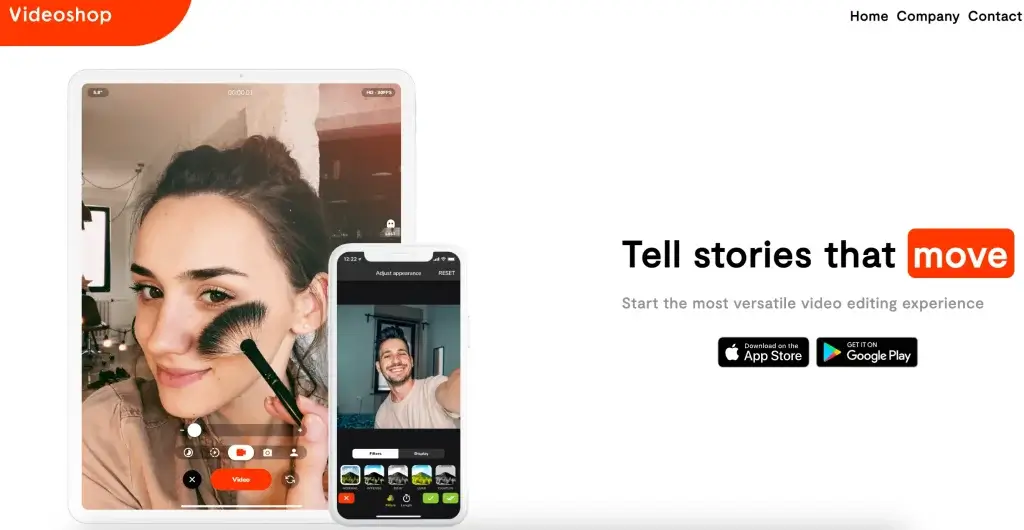
33Animoto
Animoto is an automatic video editing app that is very straightforward to use. Unlike the previous apps, you cannot capture pictures or videos from within the app. What you can do though, is select an editing style, then add filters to your video by choosing a style theme from the list of provided options.
Select a preferred soundtrack and add your captions and titles on photos and video clips. You can also insert title screens with custom messages throughout your video and share your footage via social media. Additional features provide HD videos, longer videos, video downloads, and cloud storage.
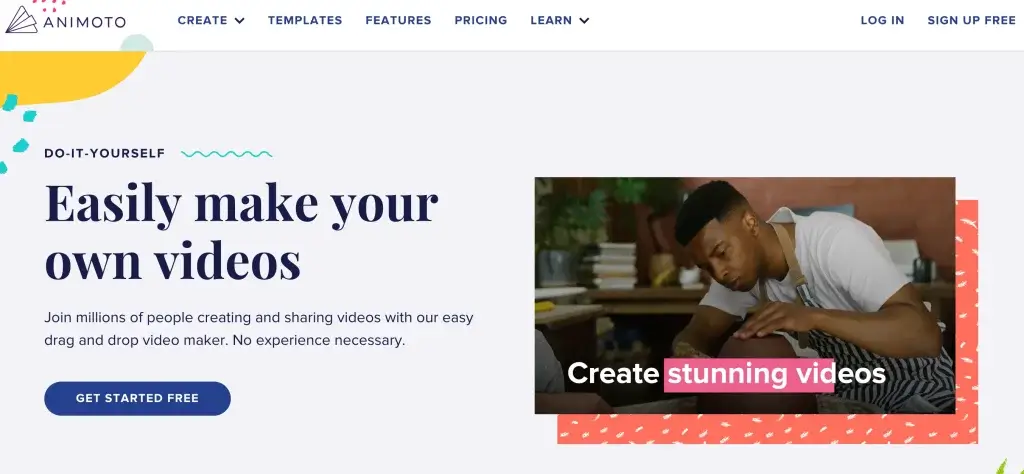
Category #9: AI-Powered Video Creation Tools
Running out of time or money? Feeling uncomfortable speaking to the camera? Need to create quick, explanatory videos for your training course? Do you have long-form content you want to convert into a video? The following AI-powered video creation tools are the perfect solution to creating high-quality videos for your course, the fast and easy way.
34Pictory
Pictory is an intuitive video creation tool that only needs a script to auto-generate a video. Among Pictory’s top features is the ability to summarize long videos, and automatically detect video highlights and create reels – perfect for social media sharing or for sharing key points from a webinar or meeting along the company, and automatic captions and transcription.
Another cool feature is that you can edit your video using text! You simply open the transcript and either browse it or look in the Search feature for specific words, and Pictory will take you there in a heartbeat.
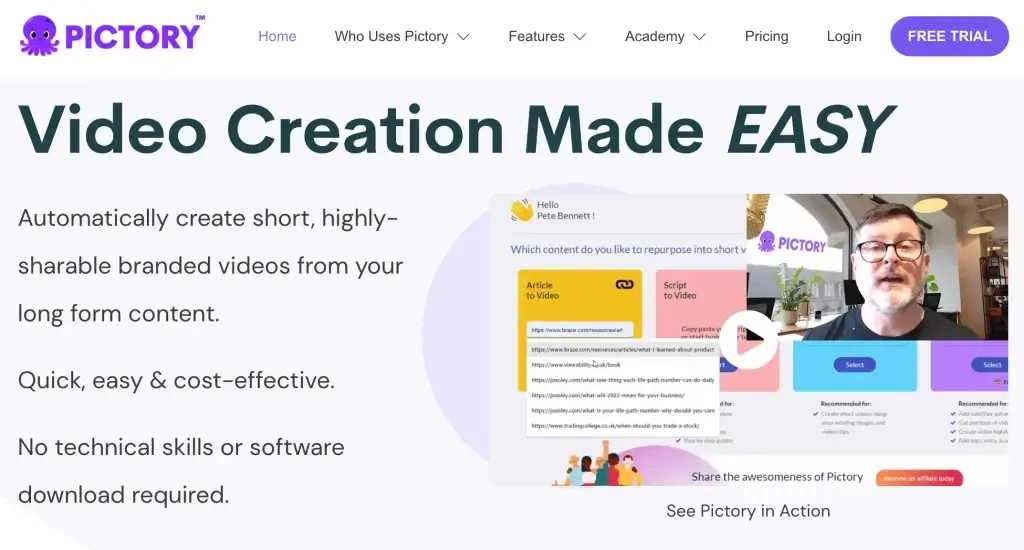
35Elai.
Elai. enables you to create videos with a presenter choosing among more than 25 available avatars, or you can ask Elai.io to create your very own avatar. You can also create a video out of any blog post by pasting the URL into the video generator and choosing one of the templates available.
You can later edit adding texts and images or animations. Elai supports more than 65 languages, making it perfect either for creators or companies with worldwide audiences.
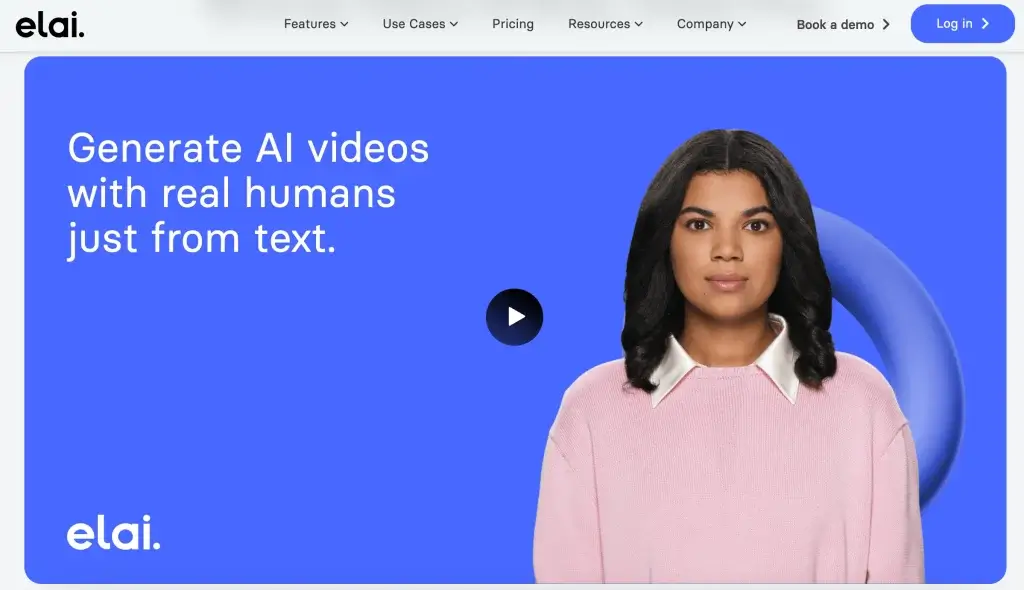
36Synthesia
Synthesia is an affordable AI video generator that converts text into video in 120 different languages. Synthesia features more than 85 avatars, 120 voices, and accents, along with 55 video templates.
At an additional fee, you can also create your own avatar with your face and voice. It enables you to brand your video by adding your logo, and edit it with animations, transitions, background music, closed captions, and media assets from its library.
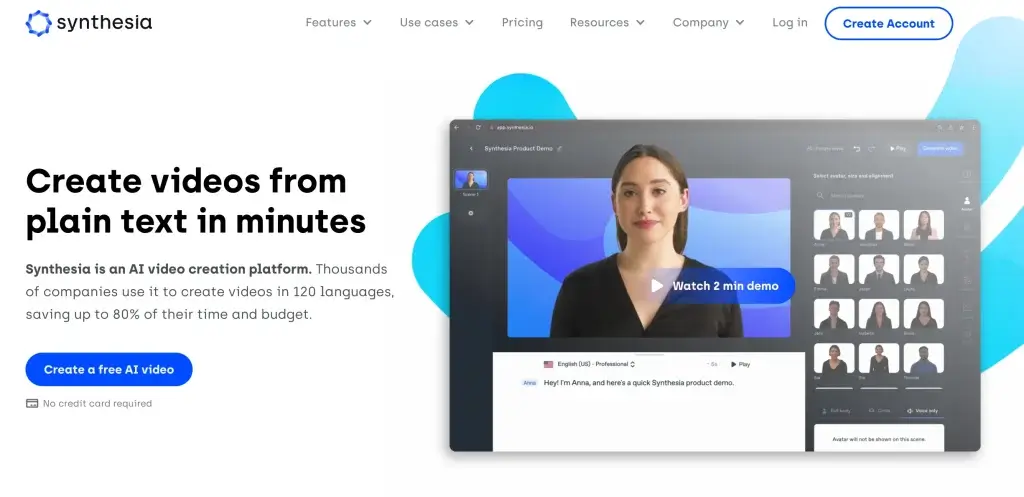
Category #10: eLearning Video Software
Each of the tools described above brings its own benefits. But if you want to create video from scratch to create eLearning courses, one of the robust video editing tools, might be helpful:
You may also need a complete eLearning authoring tool that combines video editing along with other tools (quizzes, gamification, etc.)
Looking for Training Video Software?
So, there you have the best software for making high-quality videos for your training courses! So, there you have them! 36 special tools for course creators will help you create awesome training videos and tutorials, or record your online courses quickly and easily, without the need for previous experience.
Don’t worry if you are not familiar with video creation yet. Start by producing simple footage and remember that learners prefer to learn through video rather than through text – even if it’s not perfect.
If you already are a seasoned video creator and are looking for new ways, then consider creating an animation video, or a 360-degree video and experiment with making it interactive. Of course, if you can afford it, producing professional videos that use special effects is always a choice.
If you’re looking for a feature-rich online learning platform, look no further than LearnWorlds. Our platform supports not only video but multimedia content, eBooks, podcasts, live sessions, and much more.
Sign up today for a 30-day free trial to see how LearnWorlds takes online learning to another level!
Further reading you might find interesting:

Androniki Koumadoraki
Androniki is a Content Writer at LearnWorlds sharing Instructional Design and marketing tips. With solid experience in B2B writing and technical translation, she is passionate about learning and spreading knowledge. She is also an aspiring yogi, a book nerd, and a talented transponster.