Table of Contents
Videos are one of the most important components of elearning content.
As research shows, video allows for more effective processing of information and memory retention than text or any other type of visual or non-visual content. In fact, it’s useful when learning on the go!
Both visual and auditory learners can benefit from an educational video that transmits the information they need in a direct and easily digestible manner.
Whether you want to create a training video to add to your online course or use it as part of a wider training program for your business, you can learn how to create one in no time.
In this article, you will find out what a training video is, get to know its different types, and go through a step-by-step process on how to create one.
What is a training video?
A training video presents video-based content that aims to show or teach someone how to do something. Depending on the subject it covers, the video’s purpose is to share knowledge on a generic or niche topic, help learners gain or improve a skill, or carry out a specific task.
Why use a training video?
Using video can have a tremendous impact on the effectiveness of a wider training program.
Not only does it have the power to improve the overall learning experience and make it more interactive, but it can also transmit information faster, establish and serve an educational end goal.
As an example, training videos can be used as part of a corporate or non-corporate training program.
In a business setting, training videos can complement employee training programs – as part of the employee onboarding program for your new employees, or inside the PowerPoint presentation of compliance or a professional development course.
Training videos can also be used as part of your customer education program or as explainer videos. These are usually short videos that introduce your product or service to your audience and provide great insights to your customers on how they can use them.
In non-business settings, training videos may cover topics like how to cook a specific meal or fix your printer machine – content that most DIY videos offer on YouTube.
Types of training videos
Since it can relate to any subject, a training video can also take various forms.
This means it could be a video tutorial, a screencast video, an instructor-led video, a how-to video, an animated video, and many more.
Amongst the main ones are:
Let’s review them in more detail:
Role-playing
In a role-playing video, you get to present a hypothetical case or scenario to help learners understand how a particular interaction would play out in a work setting. These videos may need two or more people – usually, actors – to play out the scenario. This could relate to specific processes – like carrying out a sales call effectively, handling customer complaints and conflicts, or offering technical support.
Screencast
A screencast is a recording of your computer screen. Screen recordings or screen captures, are suitable for software tutorials and demos e.g. when you need to give out technical instructions to learners on how a new computer system or application. Most screencasts will use voiceover to guide the learner to complete a set of tasks.
Presenter video
A presenter video – also known as instructor-led or ‘talking head videos’ are the most popular ones. These videos have a host – an expert presenter who provides training talking to a virtual audience. The presenter may use a whiteboard to explain an educational concept, talk about a product, a service or explain how specific processes work.
Micro-video
Micro video is a short video that lasts up to 15 seconds that is used to show a key concept, idea, or process. This type of video features mostly screen visuals that are easy to consume and often omit any narration, explaining simple processes that don’t need to be presented in a longer video.
Interactive video
Interactive videos are videos that allow learners to take an active role in the learning process. As a new video format, interactive videos ask learners to respond to a set of situations presented to them inside the video and see where their decision takes them. In contrast to other types of videos, these can offer a greater sense of learner participation and involvement.
Most training videos will educate or instruct people on how to do a task or describe a certain procedure e.g. how to use hardware or software but may differ in the way they are presented.
Learn more about the various instructional video styles here. Also, you can download the:
6 Steps to Creating Effective Training Videos
To create a successful training video, you need to know exactly what you expect, thinking about the key learning outcomes for your learners whether these are your customers or employees.
Our simple 6 step-by-step guide in this article will tell you all you need:
Step 1: Choose a topic for your video
Before you are ready to create any video content, you need to decide on the topic.
To do this, think about your target audience’s characteristics and try to identify their training needs. Are these college students who want to learn how to code, or employees of a media company who want to get more training in a specialized topic like content marketing?
The more niche you go on your audience’s needs, the better results you will get. Just make sure there is enough demand for it and that people are interested in it.
To find out, do some prior research, interview your audience – let’s say your employees, or gather their opinions through a form or survey. This should give you the insights you need.
Ultimately, the video’s topic will directly influence their level of engagement with the video, so choose wisely.
Step 2: Decide on the type of video
A micro-video cannot go into great detail to explain a complex idea, so you will need to choose the video format that caters to your needs.
Certain types of videos work better for specific purposes so you will need to clearly define the reason behind the creation of the training video. Doing so should help you calculate the resources you have available, and the time you need to prepare the video.
As previously mentioned, there are many types of training videos and you will need to decide which ones you need.
Before you start working on your video, decide what you want it to be – a presenter video, a screencast, a role-playing video, or an interactive video among others. If it helps, check which one(s) get the best engagement and work best for your learners.
Step 3: Create the storyboard & script
Next, you will need to decide what type of video you want to create and carefully plan out its contents.
Every video needs to have a script and storyboard. Without these, it is easy to get confused throughout the entire video production process. Both can give you the basis – or the guidelines if you like – on what the video should include.
While the script will help you create the words, a storyboard should help you select the visuals and plan out the scenes you already have in your mind.
Using a storyboard allows you to match the text with visual presentations or simple sketches or images on paper. These don’t need to be too fancy – it just needs to make sense to you.
Once you finish, you should have a rough idea of how long you expect the video to be.
Step 4: Record your video
Next, you will need to record your video.
To do this, first set up and prepare your recording space. Then gather all the equipment you will need to record your video. If you don’t know how to set up your lighting equipment, we have prepared this article to help you out.
The good news is that you need little equipment to create a video.
Most of the smartphones and tablet devices sold today have excellent cameras and webcams which means you can start recording with what you already have. Then all you need is a tripod and a good microphone which is already integrated into your laptop or computer.
However, if you want to achieve a more high-quality video, then you can invest in a professional video camera or any other tool you need.
Step 5: Edit your video
Once you have recorded your footage, you are ready to edit it.
To edit your video, you will need specialized video editing software. Luckily there are a lot of tools out there. You just need to make sure you pick the video editor that suits your needs the most in terms of capabilities, pricing, and support.
Some of the best video editors are:
Need more options? Check out our video editing resource list here.
Most of these video editing tools offer video templates and assets that you can use right away. Use interactive elements and annotations like arrows, text, graphics, different shapes, and animations to keep the viewers’ attention and help them focus on a specific point or idea.
Such elements will come in handy, especially when presenting long corporate training videos where it is easy to get distracted or lose interest.
Step 6: Produce, host, and share your video
After you have decided all that needs to go into your video, edited, and reviewed it, you are ready to make it available to your learners.
The video editing software you are using should allow you to produce your video, download it and save it as a video file. The best option here is to produce it in MP4 format.
Then to host your video, first consider your visibility options.
If you want the public to access your video, you can create a YouTube video, which is great for read-made educational content. If you want to make it available only to a few learners – your employees, you can make it available through your company’s site, your training base, or your chosen learning management system – LMS.
Offer Training Videos With LearnWorlds
Any good LMS will allow you to upload your training videos and use them inside your online courses. With LearnWorlds, you can do this easily.
Simply go to your LearnWorlds school and upload your video file as a learning activity inside your online course contents.
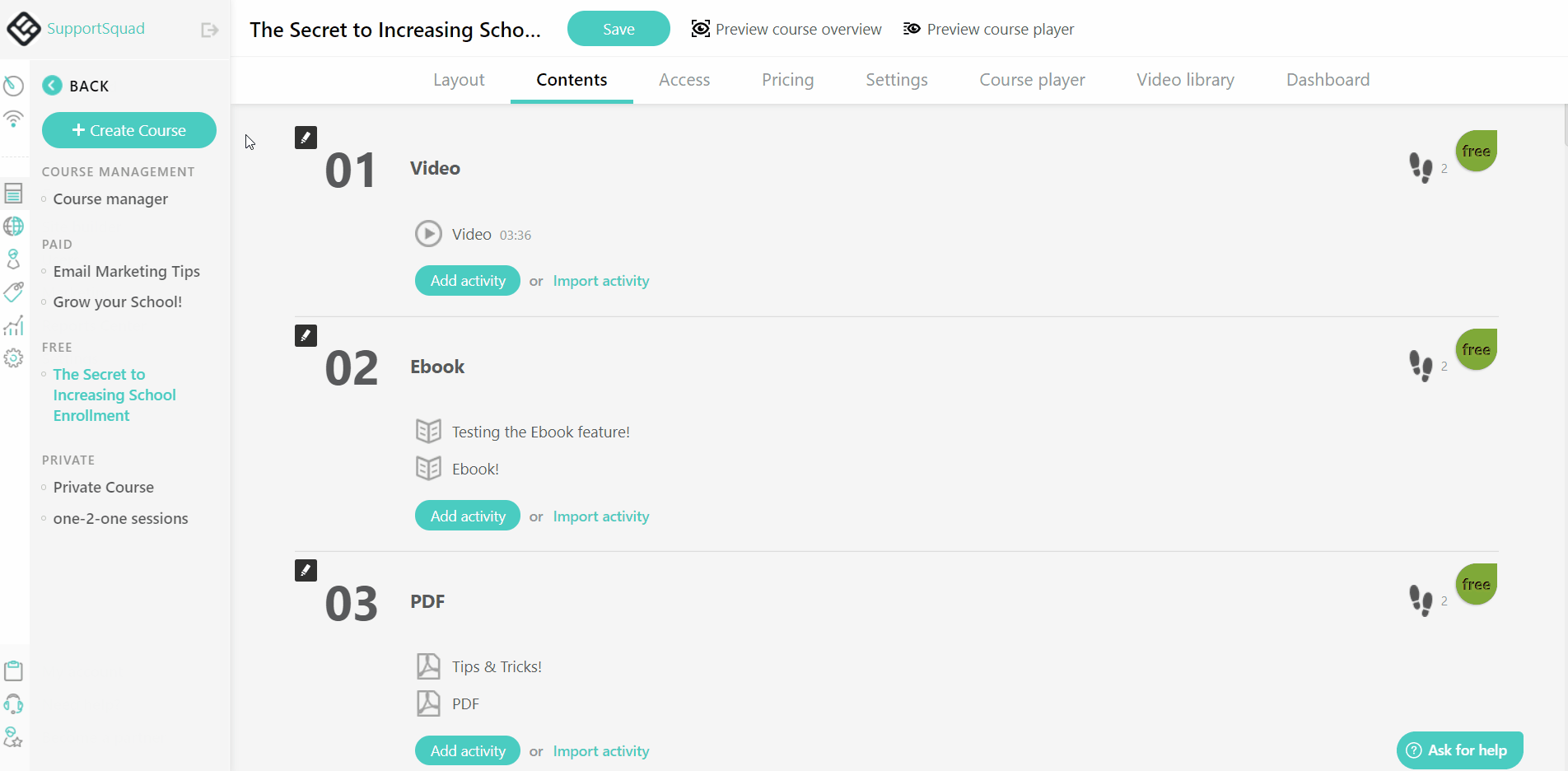
Choose to upload your video from Wistia or Vimeo or save it in your course video library and get it from there. Alternatively, you can use the embed code and get videos directly from YouTube.
With LearnWorlds’s interactive video capabilities you can also easily add text, captions, and questions, to your videos.
Not only that, but you can also add transcripts to your video to help your learners follow the video presenter and engage with what they are watching every step of the way.
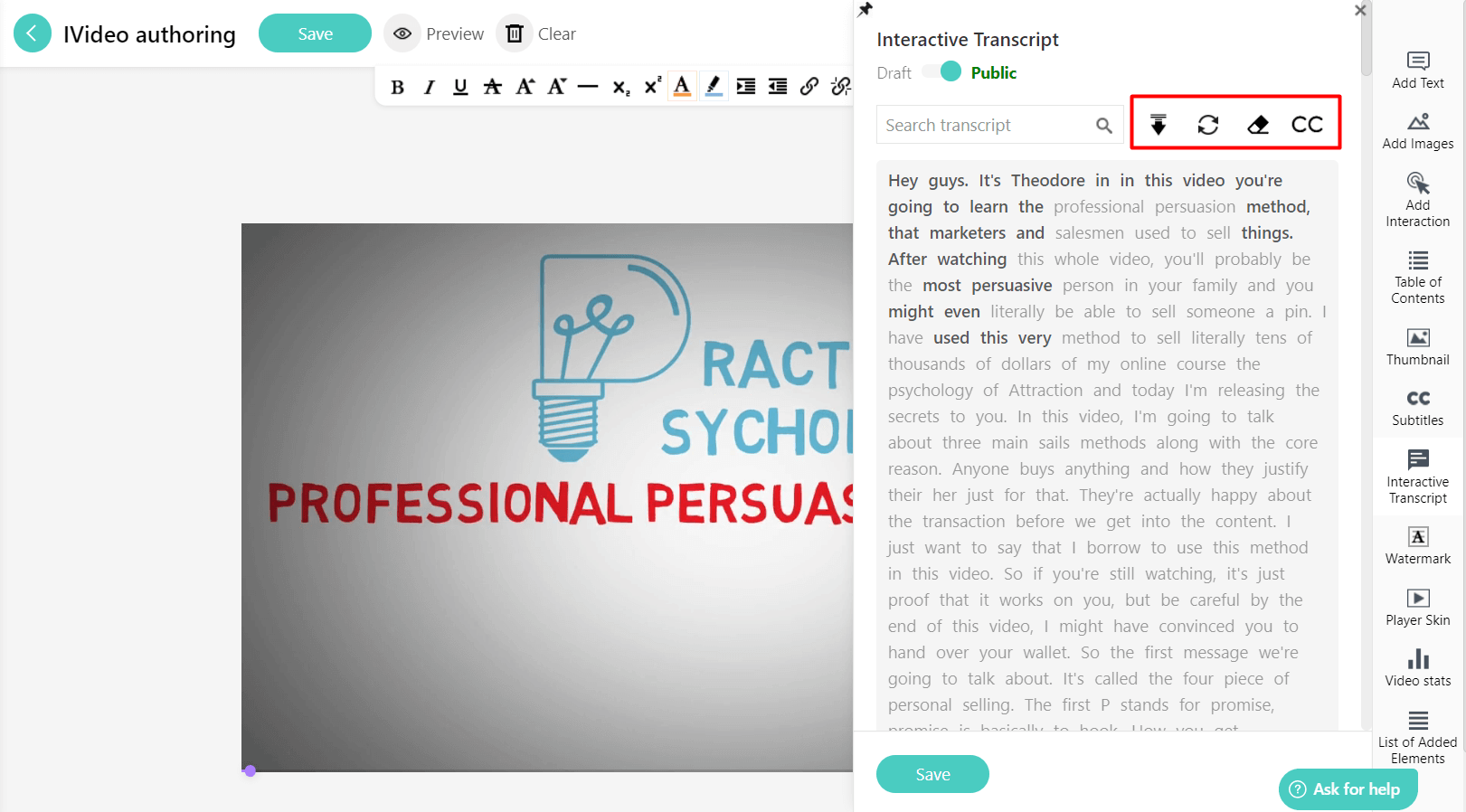
Lastly, you can also check your video performance through our rich video analytics.
This capability allows you to monitor learners’ progress effectively and discover which parts of the video are the most engaging for them.
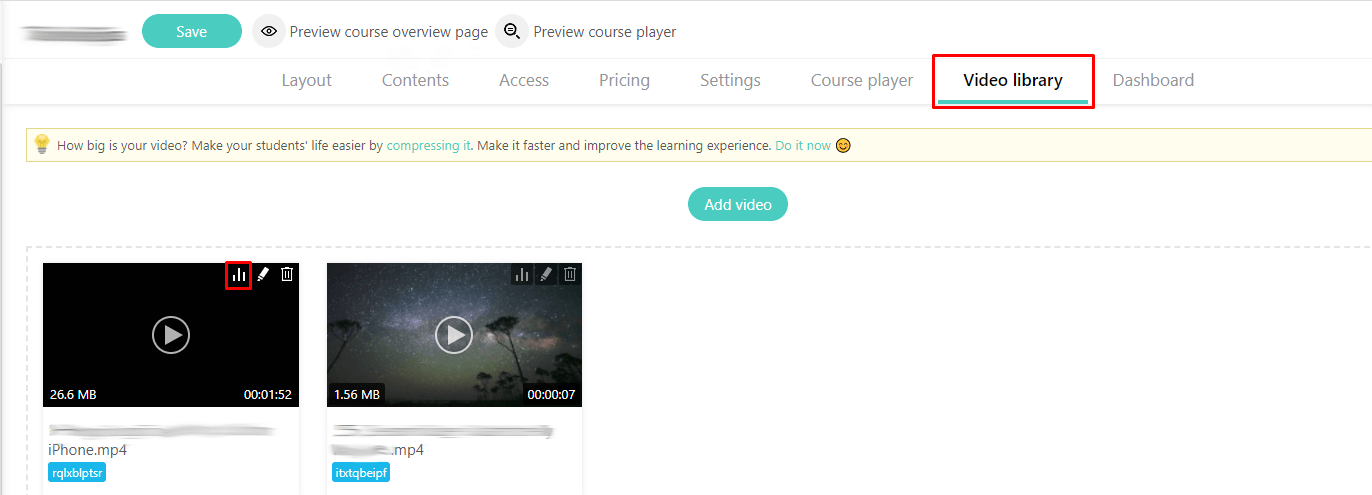
Use it to see how far your learners are inside a course, how easy your video course content is to consume and get actual video stats on how they are interacting with it.

Now Over to You: Make Great Training Videos
Creating engaging training videos is a piece of cake, especially when you have all the right resources and tools in place.
Improving your know-how around video creation will help you build your own training videos from scratch, regardless of whether you are a beginner or expert at it. Either way, you certainly do not need to be an instructional designer to produce some amazing results!
Are you ready to create training videos and offer them to your learners? Get your free 30-day trial with LearnWorlds today!
Additional Resources:
Kyriaki is a Content Creator for the LearnWorlds team writing about marketing and e-learning, helping course creators on their journey to create, market, and sell their online courses. Equipped with a degree in Career Guidance, she has a strong background in education management and career success. In her free time, she gets crafty and musical.


