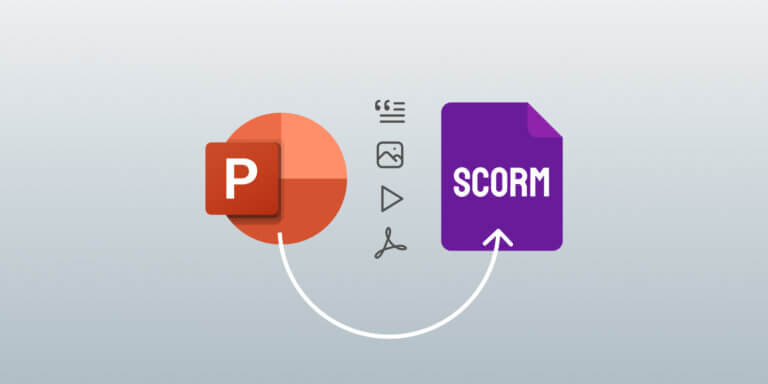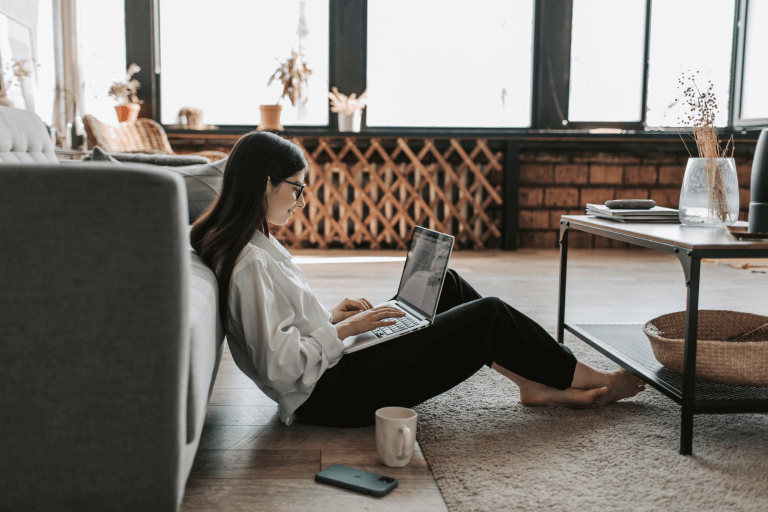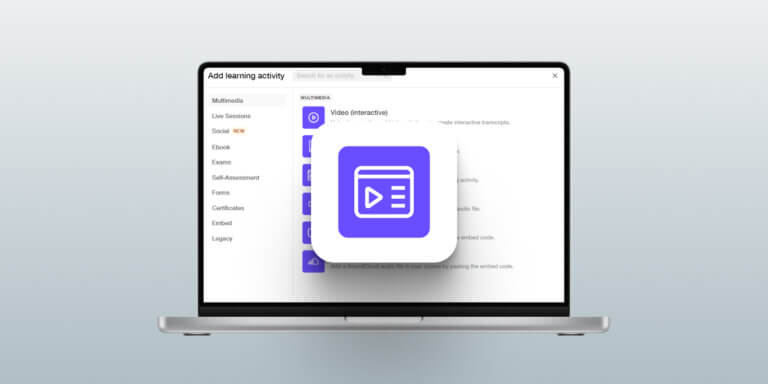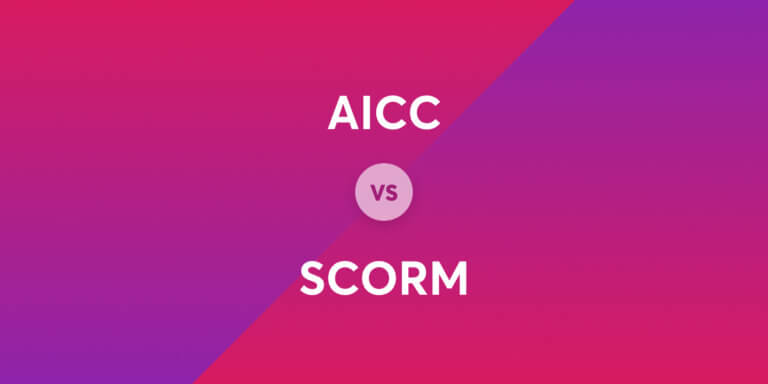Table of Contents
If you have ever tried using a PowerPoint (PPT) to create your training content, you know it can only take you so far. To make your offerings more effective, you need to convert PowerPoint presentations into interactive courses that can track learning progress and integrate with learning management systems (LMS).
With the global elearning industry estimated to reach $300 billion in 2025 [1], more and more businesses are looking for ways to streamline elearning and increase their profits.
Enter SCORM, or Sharable Content Object Reference Model, a set of standards that make elearning content easy to create, share, and track across different platforms. SCORM compliance can help turn your static PPT lessons into interactive courses that blend seamlessly with your LMS.
In this guide, we will show you how to convert PowerPoint to SCORM-compliant courses that are interactive and engaging and help you track key metrics.
Key takeaways
Limitations of PowerPoint for elearning
PowerPoint file is an excellent tool for presentations but is not enough when it comes to interactive elearning. PPTs don’t have tracking capabilities or interactive features like games or quizzes and they don’t work well with LMS platforms. This makes it difficult to scale your training and see how your learners are doing.
Pros of PowerPoint for elearning:
Cons of PowerPoint for elearning:
When you choose to convert your PPTs into SCORM-compliant content, you take advantage of presentations you have already created and benefit from SCORM’s tracking, interactivity, and LMS compatibility.
The process of converting PowerPoints to SCORM
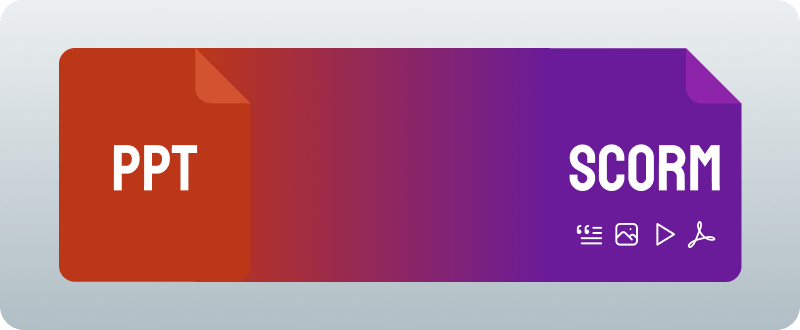
When you are converting PowerPoint presentations, the presentation will change from static slides to dynamic, trackable elearning content. To do so, you generally need to use an authoring tool (software that lets you create digital elearning content that can be published as a course) to handle the technical aspects.
When selecting your authoring tool, check that the SCORM content it produces will be compatible with your chosen LMS. Luckily, many LMSs (like LearnWorlds) are also SCORM-authoring tools for PowerPoint, meaning you won’t need to worry about compatibility because everything is already integrated.
💁🏻To explore more about SCORM-compatible LMSs, check out our SCORM-compliant LMS guide.
What happens during the conversion?
Converting a PowerPoint into a SCORM-compliant format involves several key steps using a SCORM converter.
To start the process, you first import your PPT into the authoring tool where your file is read and converted into editable content. The authoring tool will then add interactivity – learning interactions to your slides like quizzes, navigation buttons, and clickable elements.
Next, the authoring tool will organize and structure the course, adding SCORM-compatible rules and mapping how learners progress through your content. Then, the authoring tool sets up tracking and reporting by embedding SCORM code, making tracking learner progress, quiz scores, and course completion possible.
The authoring tool then packages the SCORM content into a ZIP file that includes all the files and instructions needed for the LMS. After this, you upload the ZIP file to your LMS where it reads the content and displays the course to your learners.
Through your LMS, you can then track learning activity, monitor progress through quiz scores and completion statuses, and use a report provided by the SCORM data embedded in the course to make improvements.
If you are using a SCORM-compliant LMS like LearnWorlds that also functions as an authoring tool, then the process is a bit simpler. You still upload the PPT, but the LMS would handle both the conversion and the SCORM packaging steps. Once the course is created and SCORM-compliant, you can upload it directly to your LMS.
Popular authoring tools for SCORM conversion
At this point, you may be wondering which authoring tools are available for PowerPoint to SCORM conversion. We have listed several here and highlighted some of their key features to help you get familiar with what’s out there:
Selecting the appropriate SCORM version during publication is crucial to ensure compatibility with various Learning Management Systems (LMS).
Converting PowerPoints to SCORM using iSpring
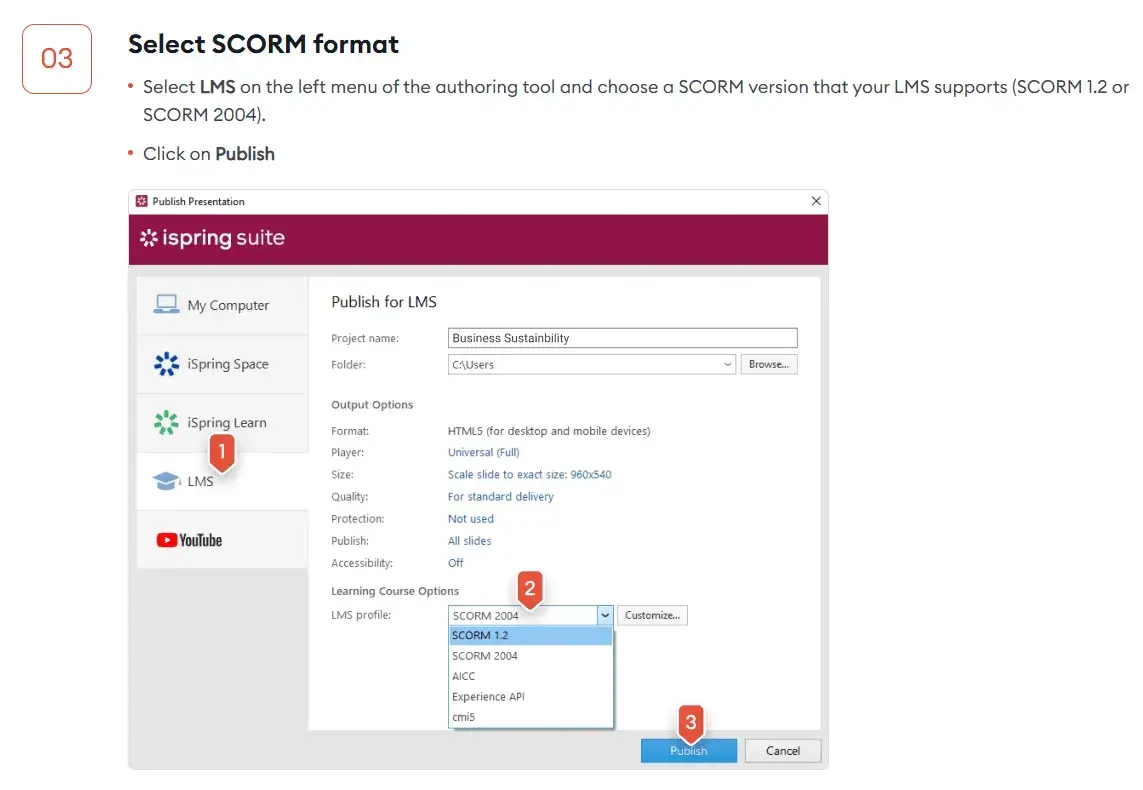
iSpring is an authoring tool designed for ease of use for both beginners and experienced course creators. Here’s how to convert slides to SCORM content with this tool:
Step-by-step conversion process
Adding a quiz to your presentation
How to publish your SCORM file
Converting PowerPoints to SCORM using Adobe Captivate
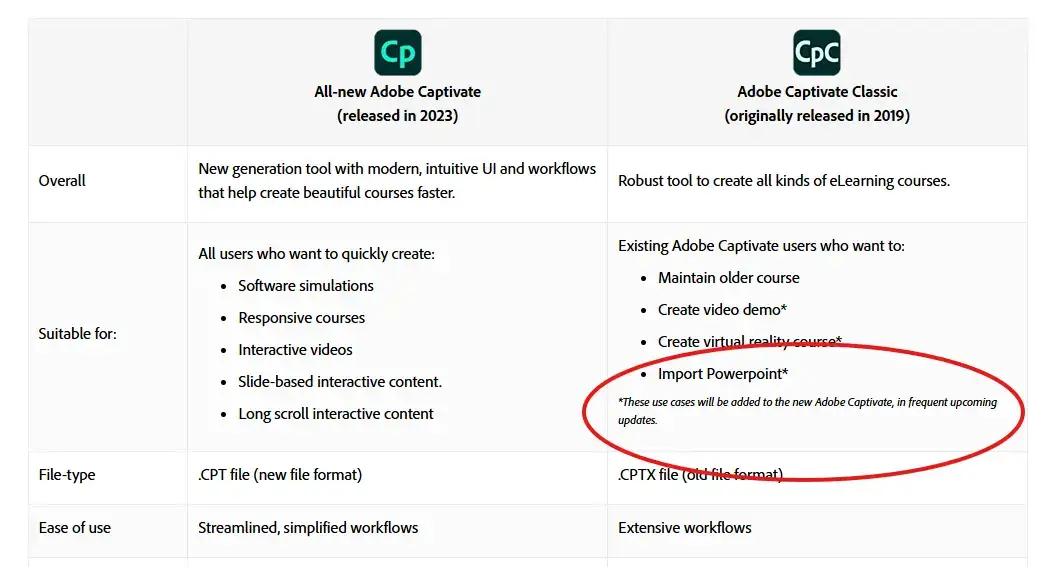
Adobe Captivate is an effective tool for creating engaging SCORM courses and advanced SCORM conversion projects. For converting existing PPT presentations into SCORM-compliant courses, here’s how it works:
Inserting a blank slide
Before we go into Captivate, first open your PPT and add a new blank slide to your PowerPoint slides. Doing this ensures the theme and format from your PowerPoint presentation will be carried over to Captivate. You might not always need this slide, but having it lets you add interactive elements or quizzes later while keeping the same theme of your presentation.
Importing your PowerPoint into Adobe Captivate
Enhancing content with interactions
Publishing your content
Please note: As of early 2025, Captivate’s newest version does not support converting PPT to SCORM (but this should be added in future updates). You will need to use the 2019 Captivate Classic (version 11.8.2).
As long as you have an active Adobe license, you can access and use both the newest version and the Classic version and their features simultaneously.
Converting PowerPoints to SCORM using Articulate Storyline
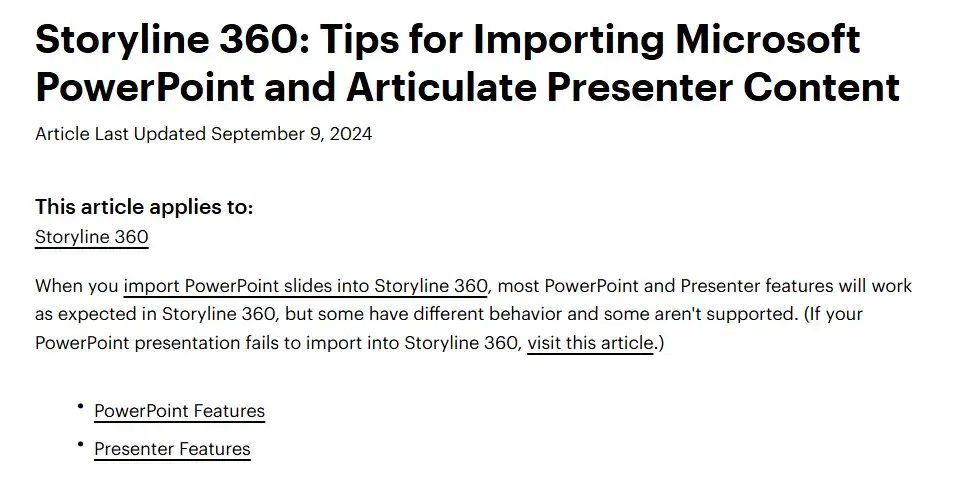
Articulate Storyline 360 uses AI to turn PowerPoint presentations and slides into interactive, SCORM-compliant presentation tools. Here’s how to get started:
Adding interactive elements
Creating a quiz
Inserting a results slide
Publishing your SCORM package
Converting PowerPoints to SCORM using LearnWorlds

As we mentioned earlier, another option is to use an LMS that has built-in authoring tool functionality. This is a practical way to convert your PowerPoint presentations to SCORM-compliant courses without needing to download additional software or worry about compatibility.
Here’s how LearnWorlds handles the conversion process:
With these step-by-step guidelines, you should be ready to convert PPT to SCORM learning activity in no time.
Final thoughts
Choosing to convert PowerPoint to SCORM using a PowerPoint to SCORM converter is like taking a paper map and converting it to a fully functional GPS app. A paper map can give you basic instructions, but a GPS guides you step-by-step, tracks your progress, and adjusts with you.
SCORM-compliant content does this for elearning by transforming static slides into interactive, trackable, adaptive experiences that benefit you as a course creator and your learners.
Whether you choose SCORM-ready PowerPoint solutions like an authoring tool or an all-in-one LMS like LearnWorlds to convert Powerpoint to SCORM content, you get a course that is more dynamic, scalable, and useful for modern elearning needs.
Ready to transform PPT into SCORM packages and engaging courses? Get started with LearnWorlds with a free trial today.
Frequently Asked Questions-FAQs
Why do I need to convert PPT to SCORM?
When you convert PPT to SCORM you get to track learner progress, monitor completion rates, and gather insights into learner performance, all of which can help you improve your course and learner outcomes.
Having SCORM-compliant content also means you can take advantage of using an LMS, which can add depth to your course through interactive content like quizzes, exams (graded assessment), interactive buttons, and more.
Can a PowerPoint be saved as a SCORM file?
While a PPT itself cannot be directly saved as a SCORM file, there are steps to take to convert PowerPoint into a SCORM-compliant file. An authoring tool like iSpring or Adobe Captivate or an LMS with authoring capabilities like LearnWorlds can convert the PowerPoint into a SCORM file for you.
Can you convert SCORM to PPT?
While it isn’t common, you can extract elements like quizzes or content from SCORM files. However, true reverse conversion is generally not feasible or useful because the interactive content wouldn’t be supported by PowerPoint.
If you find an error or want to make changes to your content, you can often do this directly in the authoring tool or LMS you used to create the initial SCORM file. After making the changes, simply re-export the content as a new SCORM package.
Sources
Further reading
- What is an LMS (Learning Management System)?
- How Much Money Can You Make Selling Online Courses?
- The Essential Guide on How to Create Cohort-Based Courses
- How To Create an eLearning Website With Templates & Examples
- SCORM 101: The Definitive Guide to Choose a SCORM Compliant LMS
- How to Start a Profitable Online Course Business From Scratch

Ciera Lamb
Ciera is a freelance content writer and editor connecting companies with their ideal audiences through blog articles and other online content. She approaches her writing with curiosity and research and enjoys the ever-present learning that comes with being a content writer. She is also an avid scuba diver, an aspiring Dutch speaker, and lover of all things nature.