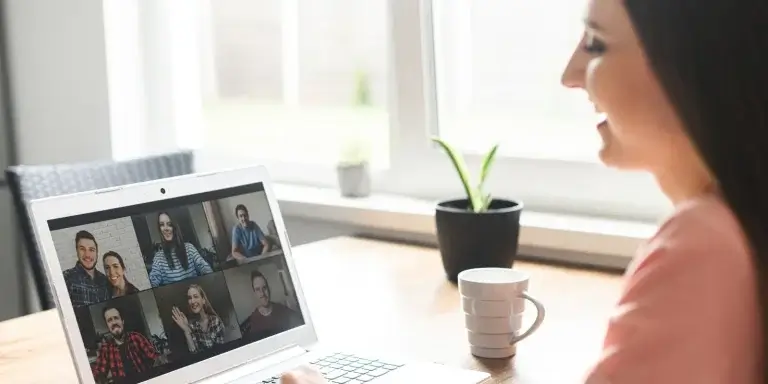Table of Contents
The use of video in education has been on the rise because it provides an opportunity for more interaction between learners and instructors; however, this doesn’t always mean learners will want to participate fully when there’s no incentive other than doing well against their own time constraints.
While this video conferencing software is incredibly user-friendly, there are still some things you can do to ensure your Zoom class is engaging for your learners. You’re already wondering how to ensure your Zoom classes are effective, right? After all, there’s nothing worse than trying to learn something new while your eyelids droop and your mind wanders!
Ideally, you should get feedback from participants after each zoom class session to figure out what you need to improve and how you might best implement these changes. You can use an after-session assessment to gauge learners’ preferences, but you can also implement a series of creative ways to engage learners during a zoom class better.
You’ll need some engagement tricks up our sleeves!
And this is precisely what this blog post is about. We’ll share some tips on how to deliver a Zoom class that engages your learners and helps them retain information. By the time you’re done reading, you’ll be ready to teach your first—or next—class with confidence. Let’s get started!
TABLE OF CONTENTS
- Prepare For Your Zoom Class
- 9 Tips To Help Engage Your Learners In Zoom Classes
- 1Create engaging content
- 2Promote interaction
- 3Use breakout rooms
- 4Get creative with your questions
- 5Encourage participation
- 6Make use of Zoom’s polling feature
- 7Prompt learners to turn on their webcam during class
- 8Use visuals
- 9Make it fun
Prepare For Your Zoom Class
Before diving right into your online Zoom class, do some housekeeping first. Plan for a synchronous online course session like you would for an in-person class. Below are some practical things you should consider.
Designed primarily for intuitive use, Zoom is easy to use. To facilitate a successful online meeting, it is essential to make some key decisions, become familiar with the platform, and ensure that your Zoom account runs smoothly before inviting learners to participate.
Familiarize yourself with your host controls, check your internet connection and web browser if you don’t intend to use the Zoom app (or even in case the app breaks so you need to log in from your web browser), and test your audio and video by visiting zoom.us/test. If you plan to have a co-host, run these tests together beforehand.
Also, decide whether you will use a headset, if you’ll use a virtual background, and how you will angle your camera. Find your light! If possible, place a light source (e.g., a ring light) in front of you, not behind you.
💁🏼♀️ You can also check out our article with tips to make great training videos.
Log in early enough to work out technical difficulties. Equally important, make sure you have a backup plan in case something unexpected happens with your Zoom account, internet connection, or anything else. In case of technical difficulties, explain the backup plan to learners ahead of time. If you plan to email participants before the Zoom class, you could include a set of technical FAQs addressing all these issues and your contingency plan.
9 Tips To Help Engage Your Learners In Zoom Classes
1Create engaging content
First, you should ensure that your online course and content are engaging enough before conducting your class meeting.
Plan your syllabus ahead and ensure that its content is relatable and interesting to the audience you will introduce it to during the zoom sessions.
Do preliminary research online for topics and content that is interesting and easy to follow by your specific audience of learners. If your online class is based on a boring topic or if the material is poorly organized, chances are your learners will tune out your zoom meeting pretty quickly.
Start by breaking your content down into manageable chunks to ensure it is engaging. Then, use multimedia elements like images, video, and audio to break up the text and keep learners engaged.
Finally, don’t forget to add some interaction—ask questions, solicit feedback, answer FAQs and give learners opportunities to practice what they’re learning. You’ll be well on your way to delivering a successful online class with engaging content.
💁🏼♀️ For more amazing content tips and best practices, you can also check out The Ultimate Guide to Creating Webinars & Live Classes
2Promote interaction
Interaction is key to learning. It’s how we make sense of the world and build relationships with others. When we interact with others, we exchange information and ideas, which helps us better understand each other and the world around us.
Engage your learners in your virtual classroom by promoting interaction. In a Zoom class, interaction takes on a different form than it does in traditional face-to-face classes. However, it’s still just as important.
In fact, promoting interaction in your Zoom classes is even more critical than in traditional classes because it can be more challenging to engage students when they’re not physically present in the same room as you.
Learning is a two-way street—it’s not just about absorbing information from an instructor or presenter; it’s also about sharing ideas and perspectives with others. And if you are conducting a live class, there is an excellent opportunity for some synchronous exhcange of opinions that can ignite fruitful discussions!
There are several ways to promote interaction in your online meetings through Zoom. For example, you can use the chat function to encourage learners to ask questions or share their thoughts on the material as you’re presenting it. You can also use the chat function to give instructions and start discussions or for polls and surveys.
3Use breakout rooms
If you have a large class, consider breaking students into small groups for discussions or activities. You can easily do this by using the breakout rooms feature in Zoom.
To use Zoom’s breakout rooms feature, simply click on the “Breakout Rooms” button in the Zoom toolbar. This will open up a new window where you can select how many rooms you want to create and how many students you want in each room. Once you have made your selections, click “Create Rooms.” Zoom will then randomly assign students to each room.
Once all learners have been assigned to a room, you can choose to either enter each room yourself or start the timer and let students work on their own. If you choose to enter each room, you can monitor discussions and offer assistance as needed. If you start the timer, Zoom will automatically close the breakout rooms after the specified time has elapsed.
Once students have finished working in their breakout rooms, you can click the “Reconvene” button to bring everyone back into the main Zoom meeting.
As you can see, breakout rooms are a great way to add an element of interactivity to your Zoom class. Apart from the small group discussions, you can also use them to promote collaborative projects or even just to give learners a chance to move around and stretch their legs!
4Get creative with your questions
Questions are a great way to promote interaction, but they can also be a great way to assess understanding, especially during a live class. Be sure to ask questions that require more than a one-word answer.
Also, try to avoid yes/no questions. Instead, ask open-ended questions that encourage students to share their thoughts and ideas.
💁🏼♀️ Learn more about assessments in our article What are the best types of assessments for online learning?
5Encourage participation
When students participate in class, they’re more likely to be engaged. So, make it a point to encourage participation. How?
An ice-breaking idea is to get to know your virtual classroom learners. Take some time at the beginning of the online class to check in with your students and see how they’re doing. This will help you gauge their level of engagement and ensure that everyone is on the same page.
You can also encourage learners to speak more, have them share their thoughts in the chat box, and give them opportunities to contribute to the discussion. How? By calling on learners by name, reminding them during the webinar that they can ask questions or share insights, giving them specific tasks or roles to play in activities, or offering rewards for participation.
6Make use of Zoom’s polling feature
Use Zoom’s polling feature to gather student feedback or gauge a concept’s understanding. This is a quick and easy way to check in with students and ensure they are engaged with the material.
To use Zoom’s polling feature, click the “Polling” button in the Zoom toolbar. This will open a new window where you can create your poll. You can add a question and up to four answer choices. Once you have created your poll, click “Start Poll.” Zoom will display the poll in the main meeting window.
Learners can then vote on their preferred answer by clicking on one of the options. Zoom will tally the results in real-time and display them in the meeting window. You can then click on the “End Poll” button to close the poll.
7Prompt learners to turn on their webcam during class
Encourage students to turn on their videos during class. This will help create a more personal and interactive learning experience. Learners are more likely to engage in discussions and feel connected to their classmates when they see each other.
To encourage students to turn on their videos, you can simply ask them to do so at the beginning of class.
Before April 2020, you could also use Zoom’s “Attention Tracking” feature to remind students to turn on their webcam. This feature places a small icon next to each student’s name in the participants’ list if their video is turned off. However, Zoom decided to deactivate attention tracking for customer security and privacy reasons.
8Use visuals
Visual aids can be very effective in helping learners understand complex concepts. Adding visuals to your Zoom class can help engage your learners and keep them focused on the material during your webinar.
Visuals are also a great booster for enhancing knowledge retention. Whether you’re sharing your screen or using a virtual whiteboard, incorporating visuals will help your students better understand the concepts you’re presenting. Use diagrams, charts, and other visuals to help explain your points.
9Make it fun
Be professional—but don’t be afraid to have fun! Learning doesn’t have to be all work and no play.
Add some fun elements to your online class sessions to keep your learners engaged and excited about your online course’s material. Adding a personal touch will help engage your learners and make them feel more comfortable with you and the material.
So go ahead and crack a few jokes, share some personal stories (relevant ones!), and let your personality shine through.
You could also try incorporating games, videos, or audio clips into your lesson to break up the monotony of lecture-style learning.
Just remember to stay focused on the task at hand—delivering an engaging and effective Zoom class!
Now over to you
Keep these tips in mind as you plan and deliver your next Zoom class to ensure it is engaging and interactive for your learners to enjoy. With a bit of planning and creativity, you can deliver a virtual learning experience that is second to none.
Now it’s time to put what you’ve learned into practice! Do you have any other tips for creating an interactive Zoom class? Include them in your teaching strategy and experiment to see what works best!
Rosemary is LearnWorlds’ Content Marketing Manager. She has over 2 decades of experience in omnichannel marketing and content writing for the IT and SaaS industry. Her expertise lies in crafting effective content marketing strategies that attract, engage, and nurture customers, enabling LearnWorlds to reach its target audiences with precision.